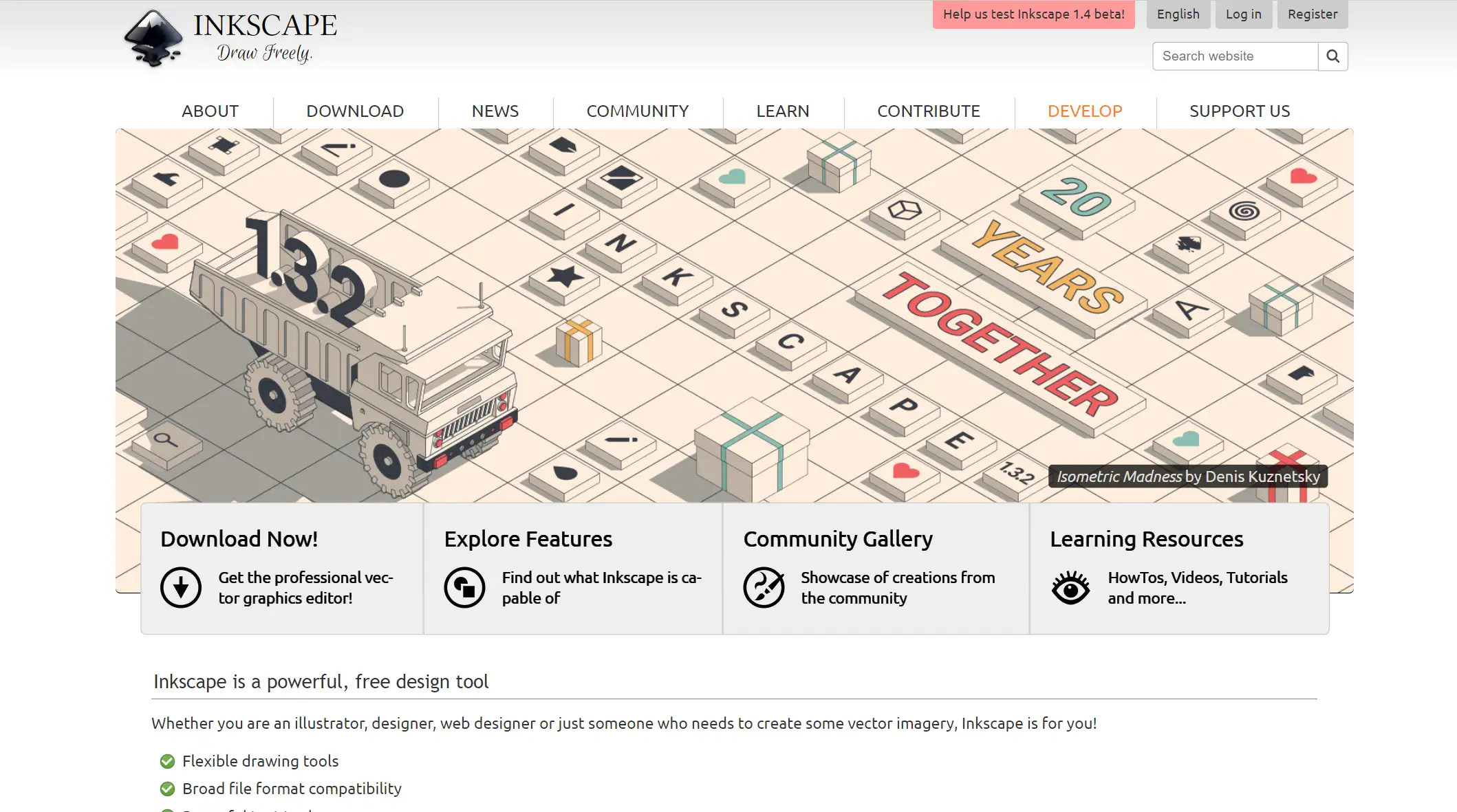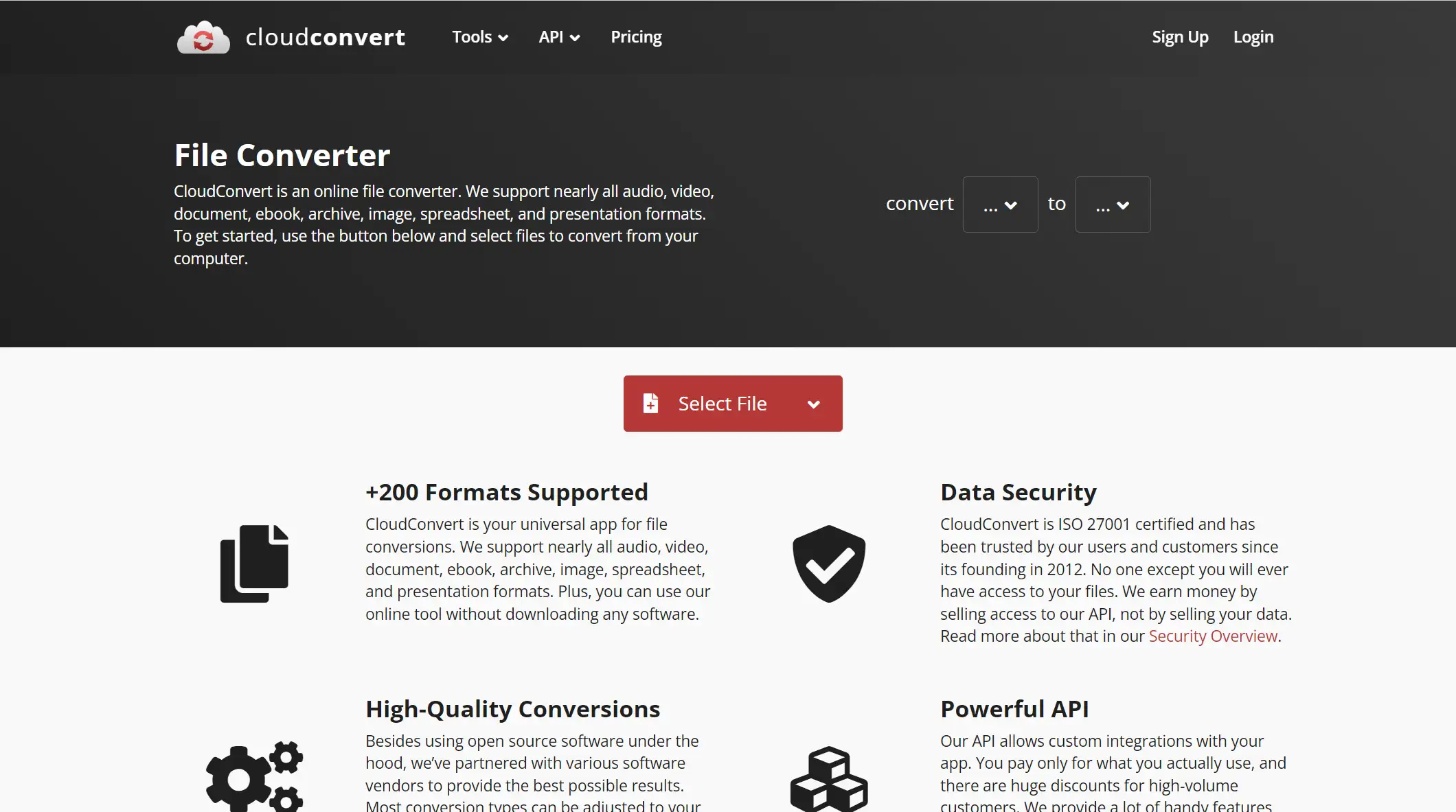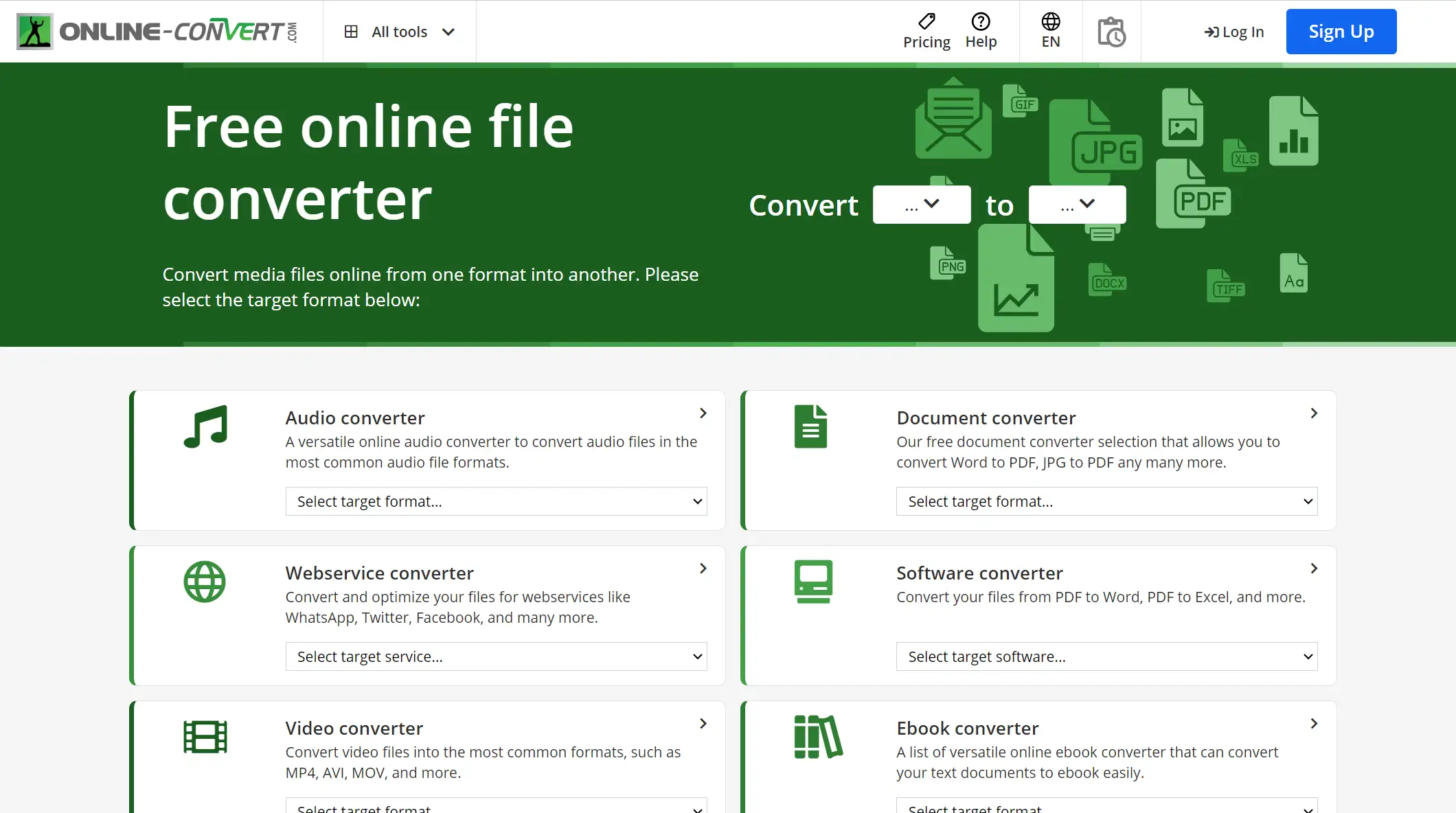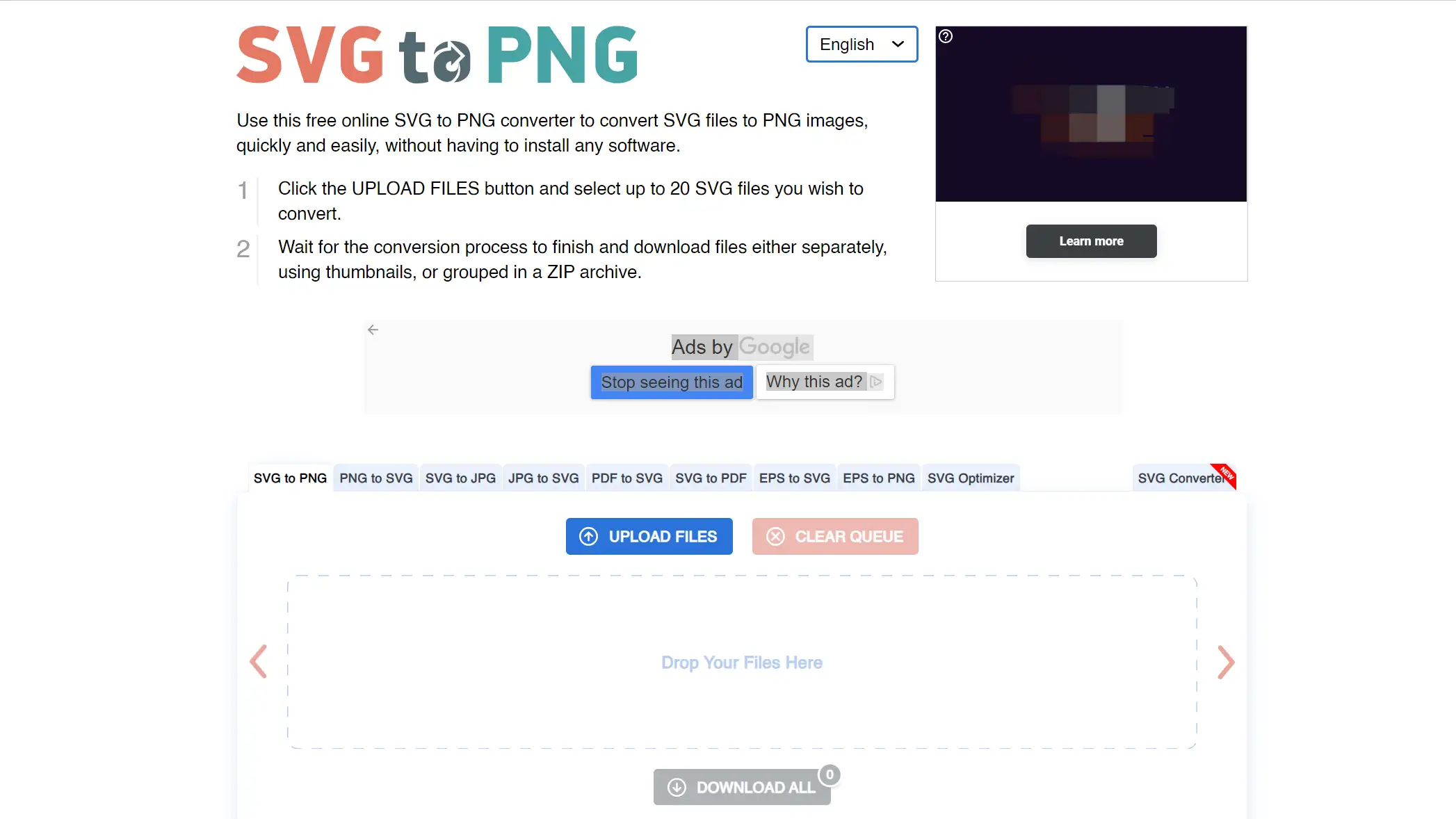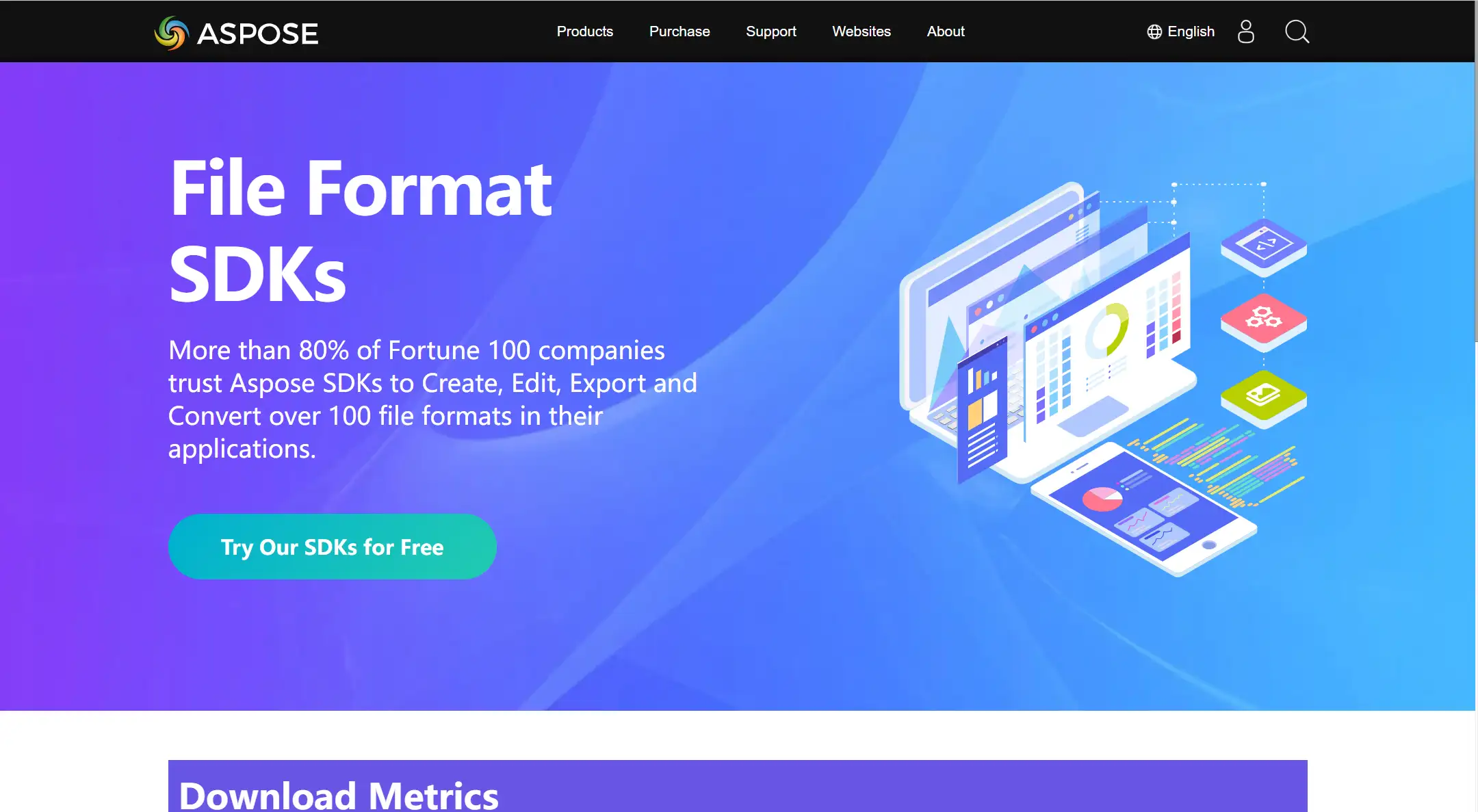Having the ability to convert SVG files into other formats is often necessary to go around in the realm of digital design. Getting the appropriate tools at your disposal is crucial, regardless of whether you're working on a creative project or as a web developer or graphic designer. SVG converters fill that need by providing a quick and simple method of transforming your graphics without sacrificing quality.
In this article, we've compiled a list of the top 10 free SVG converters that can enhance your digital toolbox. These tools are user-friendly, efficient, and compatible with various operating systems, ensuring that you can find the perfect solution to meet your needs.
Inkscape
CloudConvert
Convertio
Zamzar
Online-Convert
SVG to PNG
Vector Magic
RealWorld Paint
GIMP
Aspose.SVG
What is SVG?
Scalable: SVGs scale infinitely without losing quality.
Lightweight: Smaller file size for faster loading and easy editing.
Universal: Supported by all browsers, perfect for responsive design.
SVG, or Scalable Vector Graphics, is a versatile file format used to display vector images on the web. Unlike raster images, which are made up of pixels, SVG files are composed of paths defined by mathematical equations. This means they can be scaled infinitely without losing quality, making them ideal for logos, icons, and illustrations that need to appear sharp on any screen size.
One of the key advantages of SVG is its lightweight nature. Because SVG files are text-based, they are typically smaller in size compared to other image formats like PNG or JPEG. This leads to faster load times on websites, which is crucial for maintaining good user experience and SEO performance. Additionally, SVGs are editable with text editors and can be manipulated using CSS and JavaScript, providing a high degree of flexibility for web developers.
Additionally, SVG is extensively supported by all current online browsers, so your graphics will always look well on any device. The need for scaled visuals that look amazing on all devices is growing along with the requirement for responsive design. SVG is a vital tool in your creative toolbox since it may greatly improve your design skills when used in your digital projects. Learn how to use it.
Top 10 Free SVG Converters You Should Try
1.Inkscape
inkscape homepage with isometric artwork and navigation options
Inkscape is a highly popular SVG file converter widely used on Windows for its robust graphic tools and versatility. It offers a range of features, including fill bounded, freehand drawing, path editing, and 3D shape creation, making it a go-to tool for designers and creators. Additionally, Inkscape allows users to apply various filters like distort, colorize, and turbulence, enhancing creative possibilities.
Beyond its graphic capabilities, Inkscape excels at converting SVG files to formats like DXF, making it ideal for those working with CAD designs. The interface is straightforward and user-friendly, ensuring that even beginners can navigate its powerful features with ease. Whether you’re editing vector images or converting files, Inkscape provides a rich and efficient experience.
2.CloudConvert
cloudconvert homepage highlighting file conversion and data security.
CloudConvert is a German-based conversion website that processes at least four files per second and has over 10,000 users, making it one of the most well-known format converters. Over 200 formats are supported, which makes it an adaptable tool for a range of digital demands. These types include audio, video, documents, photos, eBooks, and presentations. Use SSL encryption to safeguard your data while they are being converted using CloudConvert, a safe platform.
Users can convert files with a limit of five simultaneous conversions starting with a free plan. CloudConvert provides scalable solutions starting at $8 per month that may expand with your demands. CloudConvert is a great online file converter for both novice and expert users due to its extensive format support and flexible pricing.
3.Convertio
convertio website showcasing file conversion with uploaded file count
Convertio is a very flexible application that works well with a variety of formats. Because of its user-friendly interface, even difficult tasks—like resizing files or utilizing OCR—are made easy and effective. Convertio works flawlessly in almost every browser, making it compatible with a variety of operating systems, including Windows and Linux. By processing files incrementally, the tool's intelligent operation guards against failures and ensures that you don't waste resources on failed uploads.
Pros abound with Convertio. Whether you need to crop a video, compress an image, or convert a document, this tool does it all with ease. The user-friendly interface is beautifully designed, clear, and responsive, making the entire process enjoyable. Convertio also offers flexible pricing, allowing you to tailor the plan to your specific usage needs, ensuring cost-effectiveness. With its powerful, practical features and attention to detail, Convertio stands out as an irreplaceable tool for anyone needing reliable file conversion.
4.Zamzar
zamzar website showcasing file conversion steps and format icons
Zamzar is an incredibly easy-to-use online file converter that simplifies the process of converting a wide range of files into more compatible formats. Whether you’re working on a Mac or PC, Zamzar seamlessly integrates into your operating system, allowing you to perform conversions effortlessly, no matter where you are. Its straightforward interface makes it accessible to users of all skill levels, ensuring that you can quickly alter files without any hassle.
The versatility of Zamzar is one of its greatest strengths, supporting various file types from documents to images, videos, and more. This flexibility, combined with its user-friendly design, makes it a go-to tool for anyone needing quick and reliable file conversions. Whether you're at home or on the go, Zamzar ensures that your files are always in the right format, ready for whatever project you’re working on.
5.Online-Convert
online file converter website offering various conversion options
With the help of Online-Convert, you may easily convert media files between different formats and formats. Online-Convert offers a variety of options that may be tailored to meet your needs. File optimization for internet services like Facebook, Twitter, and WhatsApp is easy because the site supports commonly used formats. Not only can you convert to SVG files, but you can also convert Word to PDF, JPG to PDF, PDF to Word, and more all from the convenience of your browser.
In addition to basic file conversion, Online-Convert offers advanced tools, such as those for creating ZIP files. It it a comprehensive solution for converting video files into formats like AVI, MOV, and MP4, while also optimizing your content for mobile devices, including tablets and gaming consoles. Online-Convert streamlines the conversion process, making it fast, easy, and user-friendly for people at any skill level.
6.SVG to PNG
svg to png converter webpage with upload options and instructions.
SVG to PNG is a specialized online tool designed to convert SVG files into PNG format effortlessly. Based on its simplicity, it's the best option for users who want a fast and effective solution to manage vector-to-raster conversions. With little effort, you can upload your SVG files to our user-friendly website and get high-quality PNG results.
Designers and web developers who need to convert sharp, scalable graphics into a more widely compatible raster format will find this application very helpful. SVG to PNG is a dependable method for creating PNG files appropriate for a range of devices and apps since it guarantees that your graphics retain their clarity and detail.
7.Vector Magic
vector magic interface with upload and conversion options
Vector Magic is like that versatile friend who’s always ready to help, whether you need them on-site or in the cloud, making it a breeze for businesses to transform bitmap images into sharp, high-quality vector formats like SVG. With its batch processing, transparency support, and a nifty segmentation editor, Vector Magic ensures your vectors come out looking spot-on every time. Plus, it even lets you preview and tweak your images before you’re done—because who doesn’t appreciate a little extra polish before showing off their work?
Beyond simple conversion, Vector Magic offers a robust set of tools that enhance design workflows. These include 2D drawing capabilities, categorization/grouping, design management, and image editing. The software’s drag-and-drop functionality makes it easy to trace images and manage multiple formats. Additionally, it supports reporting and analytics, templates, and traceability, making it an indispensable tool for businesses needing reliable and efficient vector image creation.
8.RealWorld Paint
realworld paint site: logo, download options, features listed
RealWorld Paint may not have the fame of Photoshop, but it's a handy tool for converting JPG files to SVG, especially for Cricut projects. Although it's only available on Windows, this app packs a punch with its range of features. You can draw directly on a blank canvas, add image effects, masks, shapes, and layers, making it a versatile option for various design tasks.
Before converting your image into an SVG, you can enhance it with drawings and effects more easily than in Photoshop. RealWorld Paint’s user-friendly interface simplifies these processes, ensuring your designs look great before you finalize the conversion. If you’re curious about how this app works, just follow the steps below to get started.
9.GIMP
gimp website with logo, download button, and news updates
Open-source GIMP is a free software program that may be used on Windows, macOS, and Linux systems. Its robust editing capabilities are comparable to those of applications that cost money. GIMP is a flexible tool for creatives as it can be used for a broad range of editing jobs, from simple modifications to more complex manipulations.
To convert a JPG to SVG using GIMP, just download the necessary extension and adhere to the following instructions: Open GIMP and import the JPG file. After that, click "File," choose "Export As," and choose SVG from the list of available formats. In the end, choose "Export" to save your image as an SVG file.
10.Aspose.SVG
aspose banner showcasing file format sdks and ctas button
Aspose.SVG for .NET API is a powerful tool designed for handling SVG documents, offering a wide range of features to meet your SVG needs. The Document Object Model (DOM) here is perfect for creating, editing, converting, and displaying SVG files since it completely complies with the SVG requirements. In addition, it offers other features including document merging, SVG text vectorization, rendering and storing, inspecting and navigating, and using scripts and filter effects.
Its ability to convert SVG documents into a variety of formats, such as PDF and XPS, as well as common image formats, is one of its most notable capabilities. The extensive documentation provided by the API makes it easy for developers to create bespoke apps like SVG editors or converters by providing articles and tutorials on generating, converting, merging, drawing, and vectorizing SVG files.
FAQs
Are free SVG converters safe to use?
Can these converters handle batch processing of SVG files?
Some of the SVG converters mentioned in the article, like Inkscape and CloudConvert, support batch processing, allowing you to convert multiple SVG files at once. This feature is particularly useful for saving time when working with a large number of files.
Do I need to install software to convert SVG files, or can it be done online?
Both options are available. Some converters, like Vector Magic and RealWorld Paint, require installation, while others like CloudConvert and Convertio offer online conversion, allowing you to convert SVG files directly from your browser without needing to install anything.
Conclusion
In summary, the right SVG converter can greatly enhance your workflow, especially if you need quick online conversions or more advanced editing tools. The free converters featured in this article offer a variety of options to suit different needs, ensuring you can easily transform your files into the desired formats.
By adding these tools to your digital toolbox, you’ll streamline your design process and improve the quality of your projects. Explore these options today and take your vector graphics work to the next level.