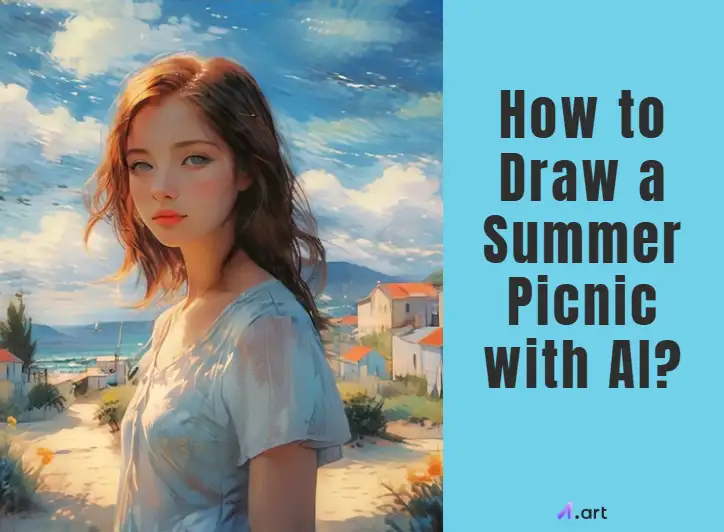
What is Summer Picnic Drawing with AI?
-
Tell the computer what to draw: AI generates artwork according to your descriptions.
-
Pick your art style: Type in and select artistic apps like a watercolor painting, a cartoon, or something else.
-
Make it look even better: AI tools help make little details in your artificial intelligence picnic picture look just right.
-
Add your touch: Many AI tools change the picture to make it exactly how you want it.
-
A sunny beach, a lovely garden, or a pleasant outdoor AI event area with lush grass.
-
Items for a picnic include a comfortable blanket and a basket of food.
-
Families playing games, couples unwinding, or friends conversing are all examples of happy individuals having a good time.
-
Bright sunshine, clear skies, verdant trees, and vibrant flowers are all reminders of summer.
-
A joyful, carefree mood: The image should conjure images of enjoyable, carefree moments.
Exploring the Applications of AI Summer Picnic Art
-
You can create invitations featuring adorable AI summer social event scenery or invite people to your picnic.
-
Share fun ideas for summer tech picnic events and get people interested in awesome visuals.
-
Use AI to add pictures to your blog posts or pages about summer, picnics, food, or outside AI leisure events.
-
Turn your favorite technology-infused picnic pictures into pretty wall art in your house or office.
-
Teachers can use these pictures in their lessons to make learning about summer and nature.
-
You can even put your AI Summer art on t-shirts, mugs, or bags.
-
Compared to drawing everything by hand, it is far faster.
-
Experimenting with different styles and how you want the image to appear is simple.
-
You do not have to be an accomplished artist to create stunning photos.
From Idea to Masterpiece: Your Step-by-Step Guide to AI Summer Picnic Art
First Things First: Getting Your Idea Ready
-
Think about your perfect picnic: Is it a big family get-together with lots of laughter? Or perhaps a fun picnic with your best friends playing games? Think about the feelings you wish your artwork to arouse.
-
Look around for ideas: Look at pictures on the internet, children's book images, or scenes from your favorite Summertime films.
-
Decide on a style: Would you like it to resemble a photograph? Or perhaps something more akin to brushstroke painting? Early summer drawing ideas of the style will benefit you later.
Time to Choose Your Magic Tool: The AI Art Generator
-
Pick your favorite AI art generator: a1.art, which provides over 5000 apps and is a terrific tool for everyone. Select the one that best suits your needs.
-
Get to know the functions: Once you've chosen your tool, take a few minutes to examine the complete works of other users in the posts. See how you can prompt or choose photos. Then, clip "run" for any app you want.
Let's Start Drawing with Words: Writing Your Prompt
-
Describe the scene. Instead of saying "a park," you could say "under a big oak tree in a sunny meadow."
-
Who is there? Tell the AI about the people (or animals!) in your picture. Are there kids running around? A couple holding hands?
-
What things are there? What objects are important to your picnic? What kind of food do you see? Maybe a red and white checkered blanket?
-
What are they doing? What's happening in your picnic scene? Are people eating? Playing games? Relaxing and reading a book?
-
What style do you want? Would you like it to resemble "a gorgeous watercolor painting," "a bright and happy cartoon," or perhaps "in the style of a famous artist like Van Gogh"?
Adding Colors and Shadows: Making Your Art Pop
-
Play with styles: Would you want to view an oil painting of your picnic? Or perhaps a digital drawing? Simply select a style, and you will see your artwork change! Learn to draw picnic scenes with soft pastels and vibrant summer illustrations.
-
Make the colors shine: You may make them more colorful and brighter or make your image appear warmer or colder. Change the brightness and contrast until you like the way it looks.
-
Consider shadows: Shadows may give your image depth and a more realistic appearance. Some AI tools will automatically add shadows, but you might want to see if you can adjust them or add more using other simple editing tools later.
Making It Just Right: Enhancing and Refining Your Artwork
-
Erase and redraw: Imagine you like most of your picnic picture, but you wish there were a glass of lemonade on the blanket. Some AI tools have an " inpainting " feature that lets you select a part of the image and erase it.
-
Please make the picture bigger: You can extend the edges of your image, and the AI will use what is currently there to fill in the gaps.
-
Sharpen the details: This can make things like the texture of the picnic blanket or the leaves on the trees look sharper and more defined.
Cool Tricks to Make Your AI Picnic Art Even Better
-
Tell the AI in stages: Sometimes, creating your picture in parts is easier. For example, you could first generate a picture of a park with a blanket and a picnic basket. Then, you could use inpainting and a new prompt to add people to the scene.
-
Keep trying and changing: Don't expect to get the perfect picture on your first try! Generate an image, then look at it closely. What do you like? What would you change? Use new prompts to refine and improve your AI drawing step by step.
-
Add your touches: Remember, AI is a tool to help you be creative! Do not be scared to add your touches to your AI picnic innovations using other basic picture editing tools on your computer or phone. You could add text, stickers, or even draw on top of it to make it truly unique.
Mastering Summer Picnic Art with a1.art
Get Inspired with Words: Text to Image Magic
Make Your Pictures Shine: Time to Enhance
Change the Look and Feel: Try Different Styles
Add Some Extra Flair: Fun with Art Filters

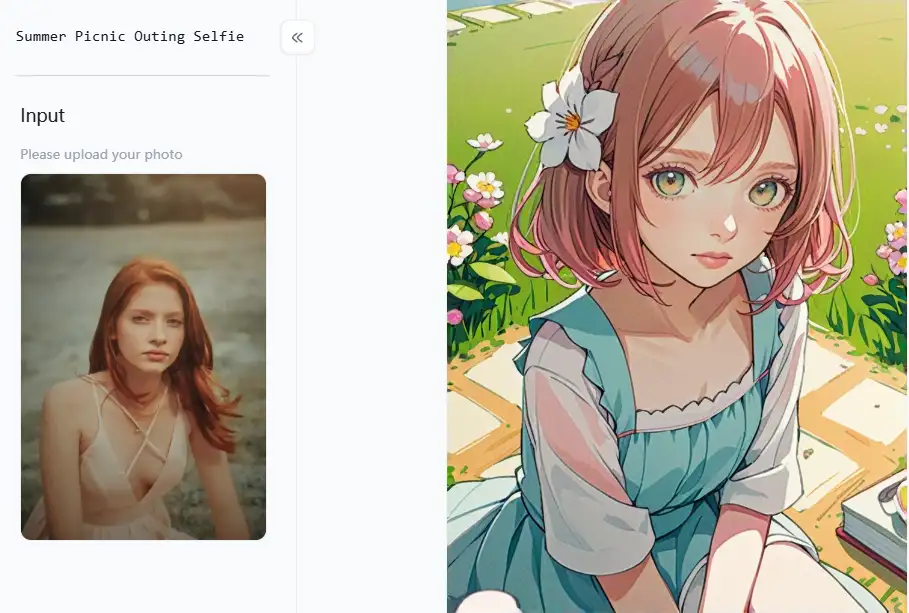
More Drawing Tools for Your Creative Journey
-
Quick Ideas with "Sketch": If you have a rough idea, you can use the "Sketch" app. Just type in a quick prompt, and it will give you some simple, sketch-like images. It's perfect for visually getting your initial thoughts down.
-
Turn Photos into Sketches with "Sketch": Have you got a photo of a real picnic you like? You can use this app to turn it into a cool color sketch! Getting a different artistic take on a familiar summer scene drawing is fun.
-
Explore Different Sketch Styles: They let you try different sketching styles, from classic ink picnic drawings to realistic sketches.
-
Artistic Filters: If you prefer a clean and crisp look, these apps are perfect for creating outlines. You can choose from styles like "Simple Line Flat Characters," cute "Chibi Line" characters, or even "Black and White Line Drawing."
-
Professional Drawing: "Line Draft to Effect Drawing" can add some cool effects, while "Line and Color" lets you add or refine the colors in your line art.
Next up, let's talk about coloring:
-
Adding Color with "Line and Color": This app is excellent if you want greater control over the colors in your line drawings, even if the primary AI generator frequently does coloring automatically.
Finally, for a quick start, check out the Artistic Templates:
-
Ready-Made Inspiration: There are moments when you simply want to go right in and produce something lovely without beginning from scratch. The creative templates can help with that! You can start by using some of the pre-made templates available on a1.art. Apps like "Volleyball Couple Photo," "Picnic Photo," a generic "Picnic Outdoors" scenario, or even an AI outdoor entertainment "Go for a Picnic" might be available, for instance.
Conclusion
- How to Use Grok AI Image Generator Make Ghibli Photo for Free?
- How to Use ChatGPT Studio Ghibli Image Generator for Free?
- How to Learn Photography? Easy Beginners Guide?
- How to Write an Instagram Bio: Your Guide to a Standout Profile
- How to Take Great Photos at Night: Master Night Photography Like a Pro
- Celebrate Eid Mubarak with a1.art AI Eid Mubarak Avatar Generator
- How to Design AI Logo with a1.art: A Practical Guide to Creating Stunning Visuals
- How Do You Blur a Photo Banner: Mastering the Art of Blurring
- How to Add Emojis to Images?
- How to Create Perspective Drawing with a1.art?
a1.art
Apr 7, 2025







