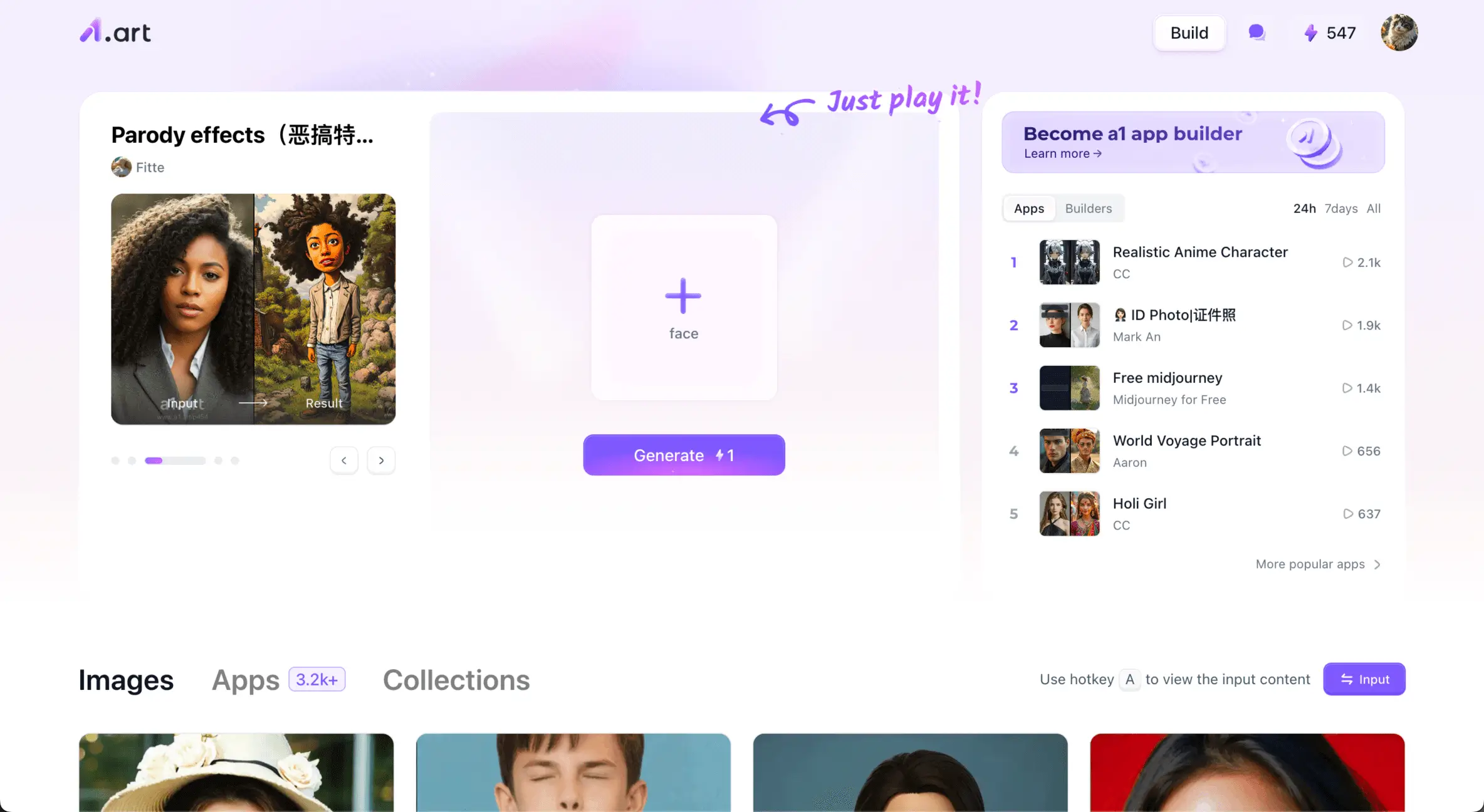- TinyPNG
- Imagify
- Kraken.io
- Optimizilla
- Pixillion
- Compress Now
- Compress JPEG
- JPEG Optimizer
- Shrink.media
- GiftOfSpeed
Why is it important to lower the MB size of your images?
- Improve website loading speed: Smaller image files can speed up the loading time of a web page, which is essential for keeping the user's attention and providing a satisfying browsing experience. Search engines also prefer sites that load quickly, which may improve search rankings.
- Enhance the user experience: Fast loading images reduce the user's waiting time and improve the overall user experience. This is especially important on mobile devices, as users are often less patient with slow-loading websites.
- Improve application performance: Using smaller image files in an application can improve its loading and running speed, thus enhancing the user experience.
10 Top Tools to Lower the MB Size of Your Images:
1.TinyPNG

- TinyPNG can compress up to 20 images with a maximum file size of 5 MB.
- The main features of TinyPNG include high quality compression, batch processing, simplicity and API support. These features make TinyPNG not only useful for developers and designers, but also extremely convenient for regular users.
- Guaranteed quality: Use intelligent lossy compression to reduce file size while maintaining the visual quality of your images.
- Simple interface: These tools have a user-friendly, easy-to-use interface and support batch processing.
- Multiple formats: TinyPNG supports a wide range of image formats, including PNG, JPG/JPEG, BMP and WEBP.
- Technical limitations: TinyPNG only offers lossy compression technology.
- Image size limit: The image size is limited to 5 MB. If you want to increase the size, you need to pay for the professional version.
- Free
- Web pro: $39 / year
2.Imagify
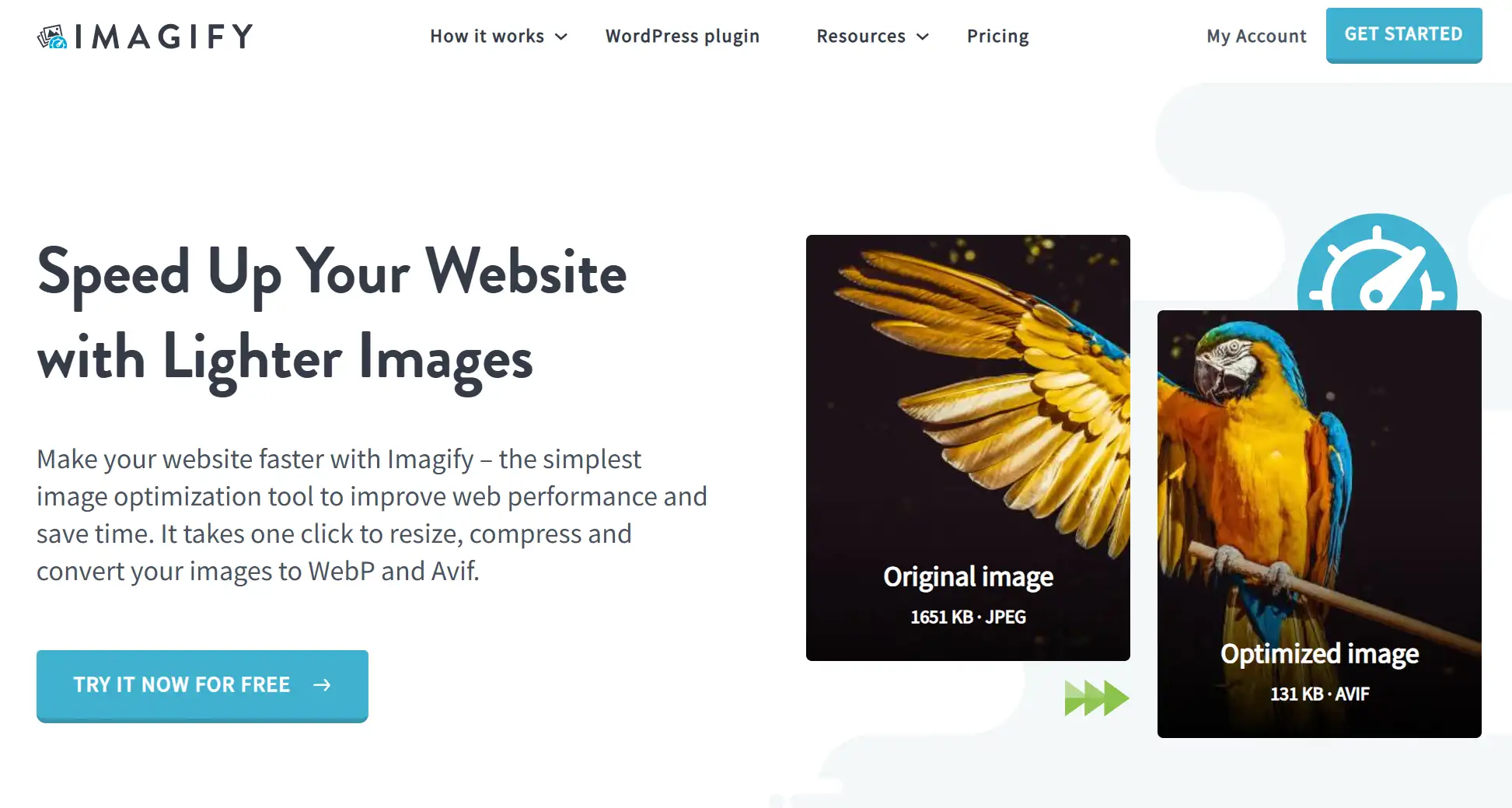
- Imagify's key benefits include its powerful compression algorithms, batch processing capabilities and user-friendly interface.
- Imagify also offers intelligent compression to minimize image size without significantly affecting image quality.
- Multiple formats: Imagify supports multiple image formats, including PNG, JPEG, GIF, and the new generation WebP format.
- Simple interface: The web design is simple, and the modules are distributed naturally, which is suitable for new learners.
- Upgrade features for a fee: users of the free version are offered a 20M compression credit per month, while the paid version offers more flexible compression options and higher credits.
- Starter: Free
- Growth: 5.99/month
- Infinite: 9.99/month
3.Kraken.io
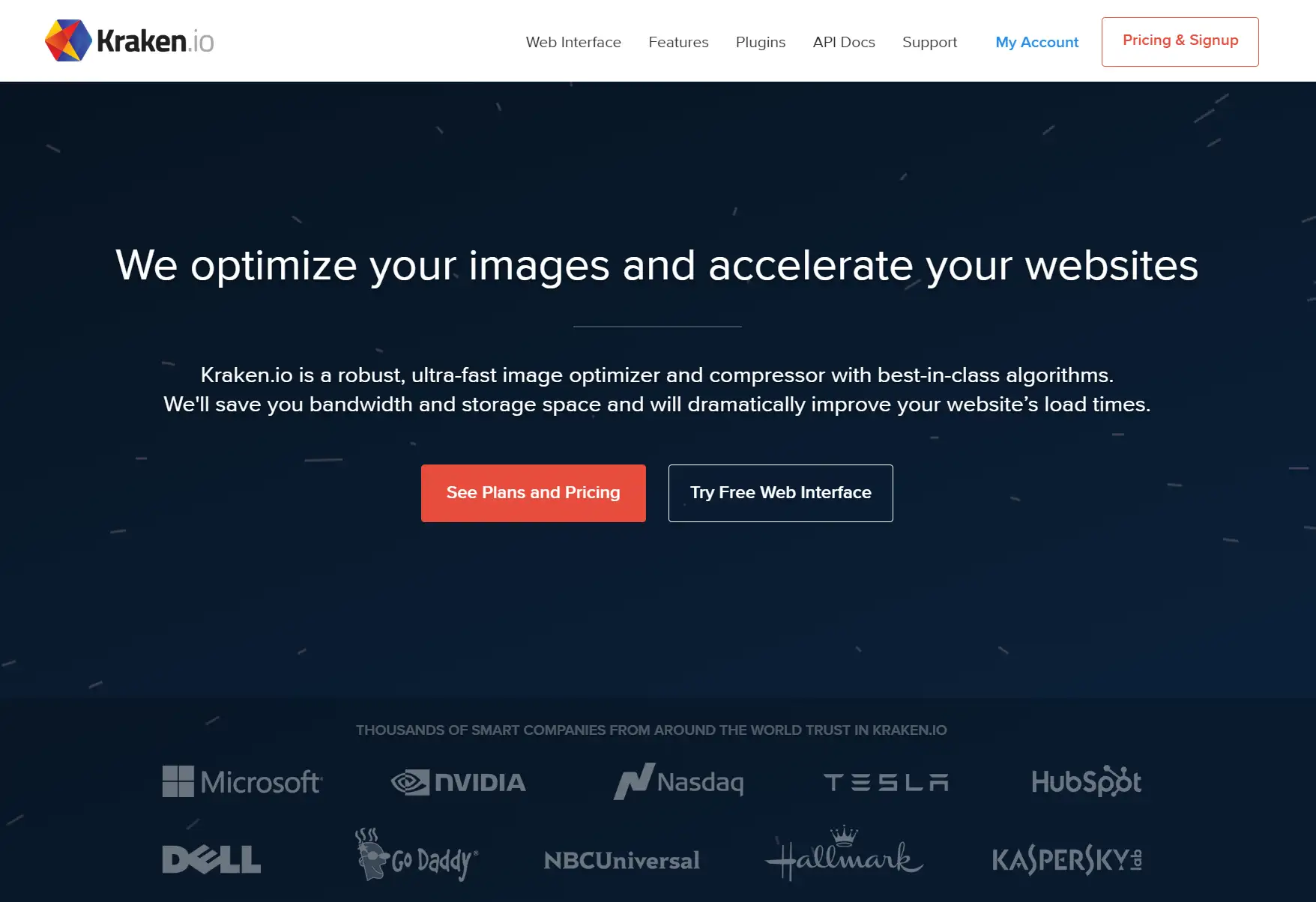
- Kraken.io utilizes intelligent lossy and lossless compression technology to automatically select the best compression for each image based on its characteristics.
- Upload multiple images as URLs or Zip files.
- Improved image compression efficiency: Kraken.io is able to maximize the efficiency of image compression while maintaining a virtually imperceptible loss of quality to the eye. This unique compression algorithm allows users to significantly reduce image file sizes, resulting in faster loading web pages.
- Wide range of formats: Kraken.io supports a wide range of input formats, including PNG, JPEG, GIF and SVG, and can output optimized WebP formats, which further enhances image compression efficiency.
- Batch processing: Kraken.io also offers batch optimization for users to process a large number of images at once, allowing you to upload up to 20 images.
- Limited free credit: The free version has limited functionality, and the free version offers 50MB of free compression per month. Access to more advanced features is available for a fee.
- Micro:5 $/month
- Basic: 9 $/month
- Advanced: 19 $/month
- Premium: 39 $/month
- Enterprise: 79 $/month
4.Optimizilla
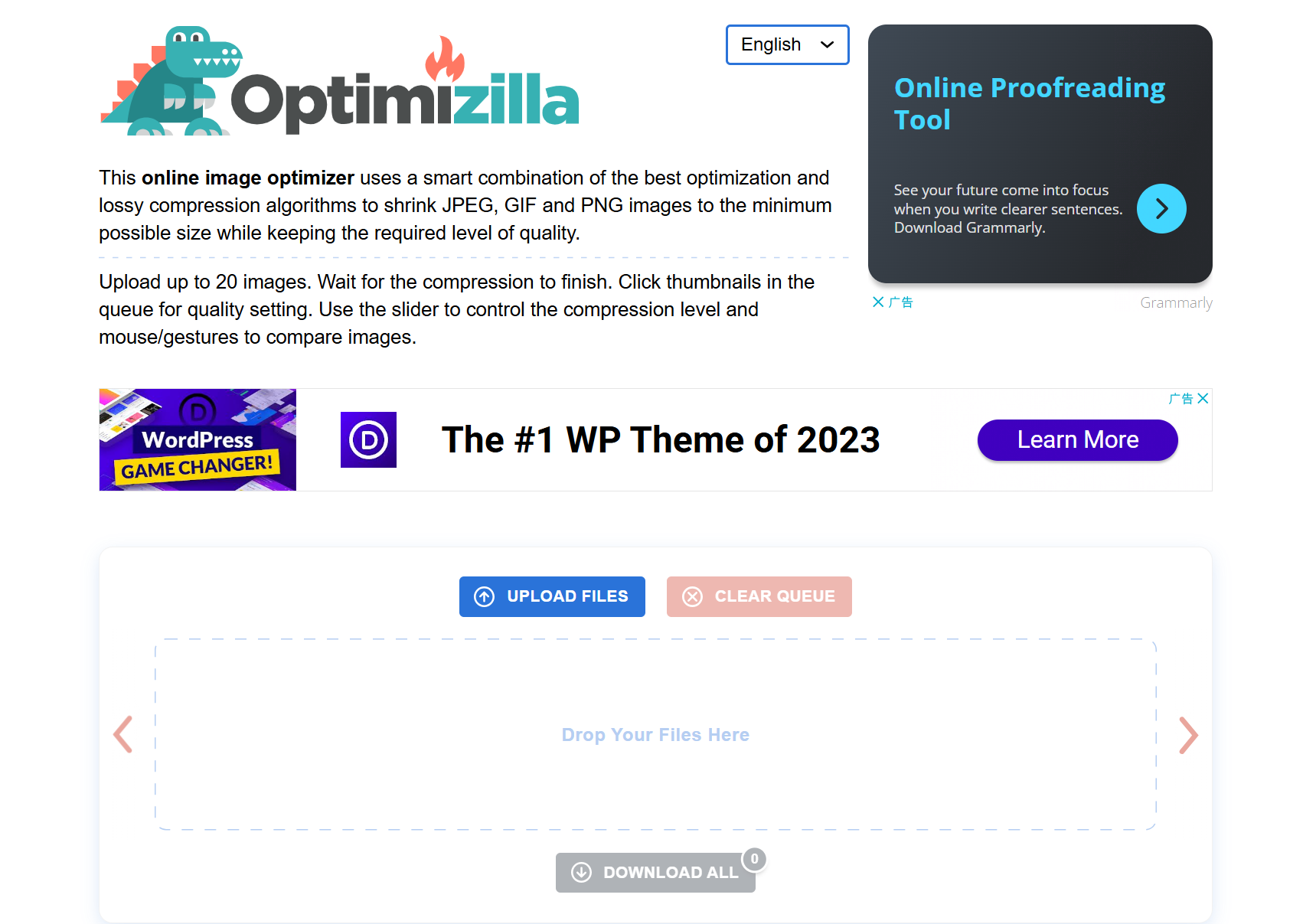
- Optimizilla employs advanced lossy and lossless compression techniques, including color reduction, color indexing and delayed loading methods, to reduce file size. These techniques can significantly reduce image storage space and loading time while maintaining the visual quality of the image.
- Optimizilla mainly supports images in PNG and JPEG formats, which are widely used in web design.
- Batch processing: Optimizilla also supports batch optimization, making it easy for users to process multiple images at once.
- Free to use: Optimizilla is completely free and users do not need to register or pay anything to use its services. This free and unlimited access makes Optimizilla ideal for beginners and occasional users who need to optimize their images.
- Limitations: Optimizilla only supports compression of files in the form of images.
- Free
5.Pixillion
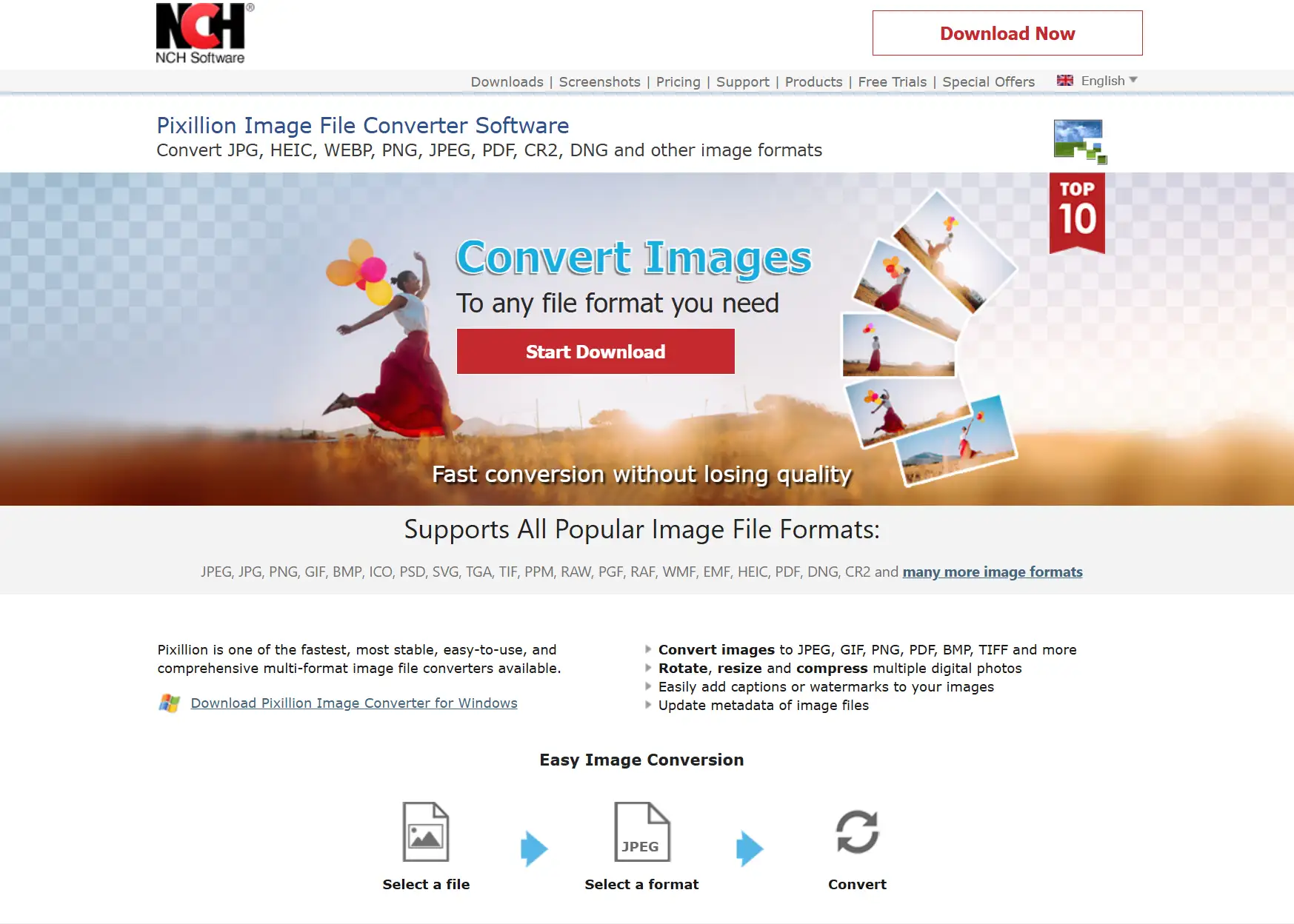
- In terms of compression, Pixillion uses intelligent compression algorithms to reduce file size while maintaining image quality as much as possible. Users can choose the compression level as needed, from low to high, to find the best balance between quality and file size.
- Wide range of formats: Pixillion offers a wide range of image processing features, including image format conversion and image compression. It supports over 50 different image formats, including the common JPEG, PNG, GIF, TIFF and PDF.
- Support for customization: Pixillion also allows users to customize compression settings to suit different applications.
- Partially free: The free version provides basic conversion and compression features, for professional users or those who need advanced features, you need to pay for additional features.
- There are 14.99, 19.99, and 29.99 per year options distinguished by feature limitations.
6.Compress Now
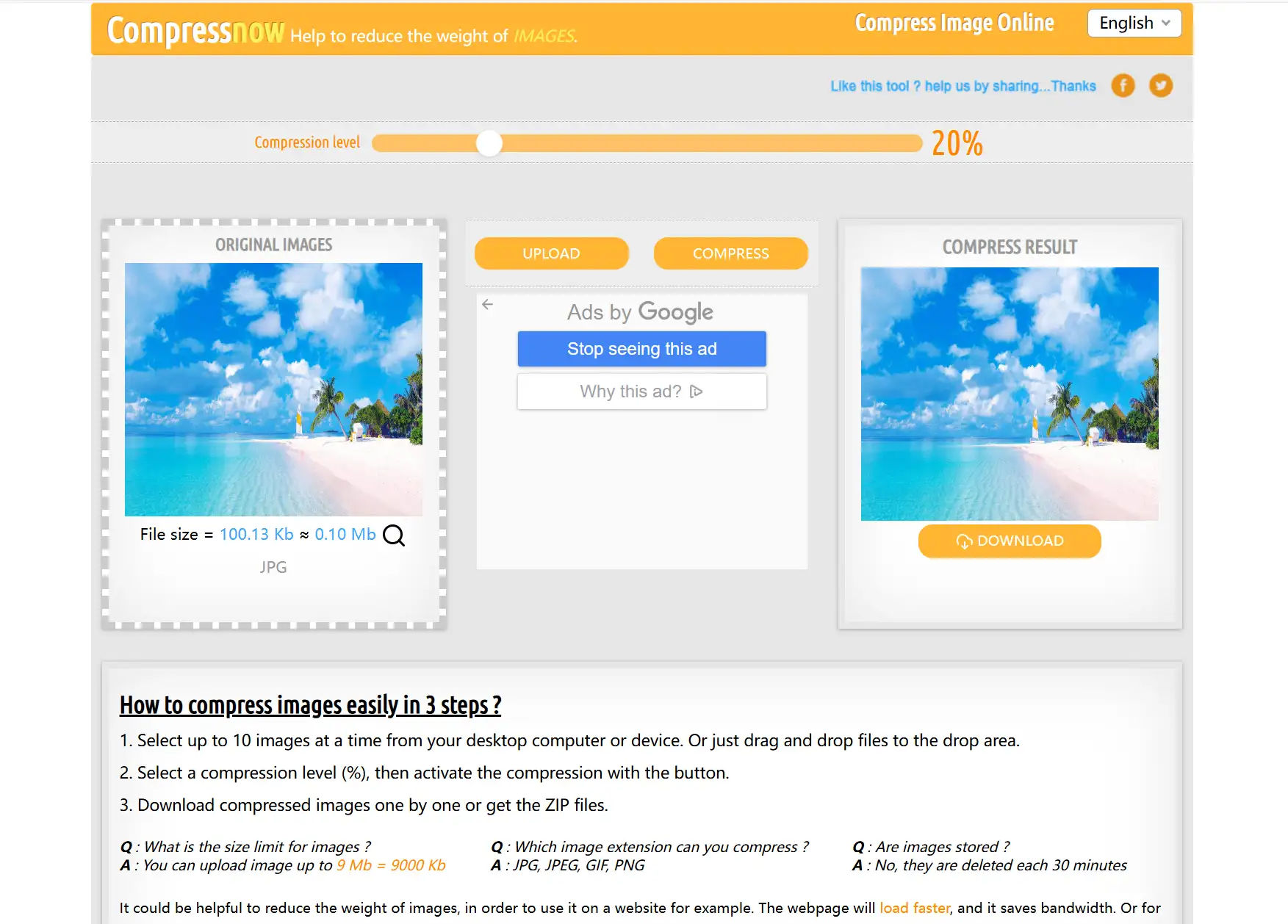
- Compress Now uses both lossy and lossless compression techniques to reduce the size of image files while maintaining as much visual quality as possible. During the compression process, Compress Now optimizes image colors, removes unnecessary metadata and compresses the image file, resulting in a significant reduction in file size without significantly affecting image quality.
- Compress Now also features a preview function that allows users to compare the differences between the original and compressed image before downloading the compressed image.
- Wide range of formats: Compress Now supports a wide range of image formats, including PNG, JPEG, GIF and SVG, which makes it adaptable to the needs of different users.
- No need to create an account: easy-to-use interface, fast processing speeds and intuitive compression options.
- Limitations: Transparency will not be maintained during compression.
- Free
7.Compress JPEG

- You can freely adjust the compression ratio, drag the slider to adjust.
- Support the adjustment of JPEG, GIF, PDF and other format files.
- Batch processing: Compress JPEG also provides batch compression function, allowing users to upload and compress multiple JPEG images at the same time, you can download the compressed zip file.
- Free to use: no need to register and download any software, no watermark on exported images.
- Experience effects: As it is freeware, adverts will appear randomly on the page, affecting the experience.
- Free
8.JPEG Optimizer
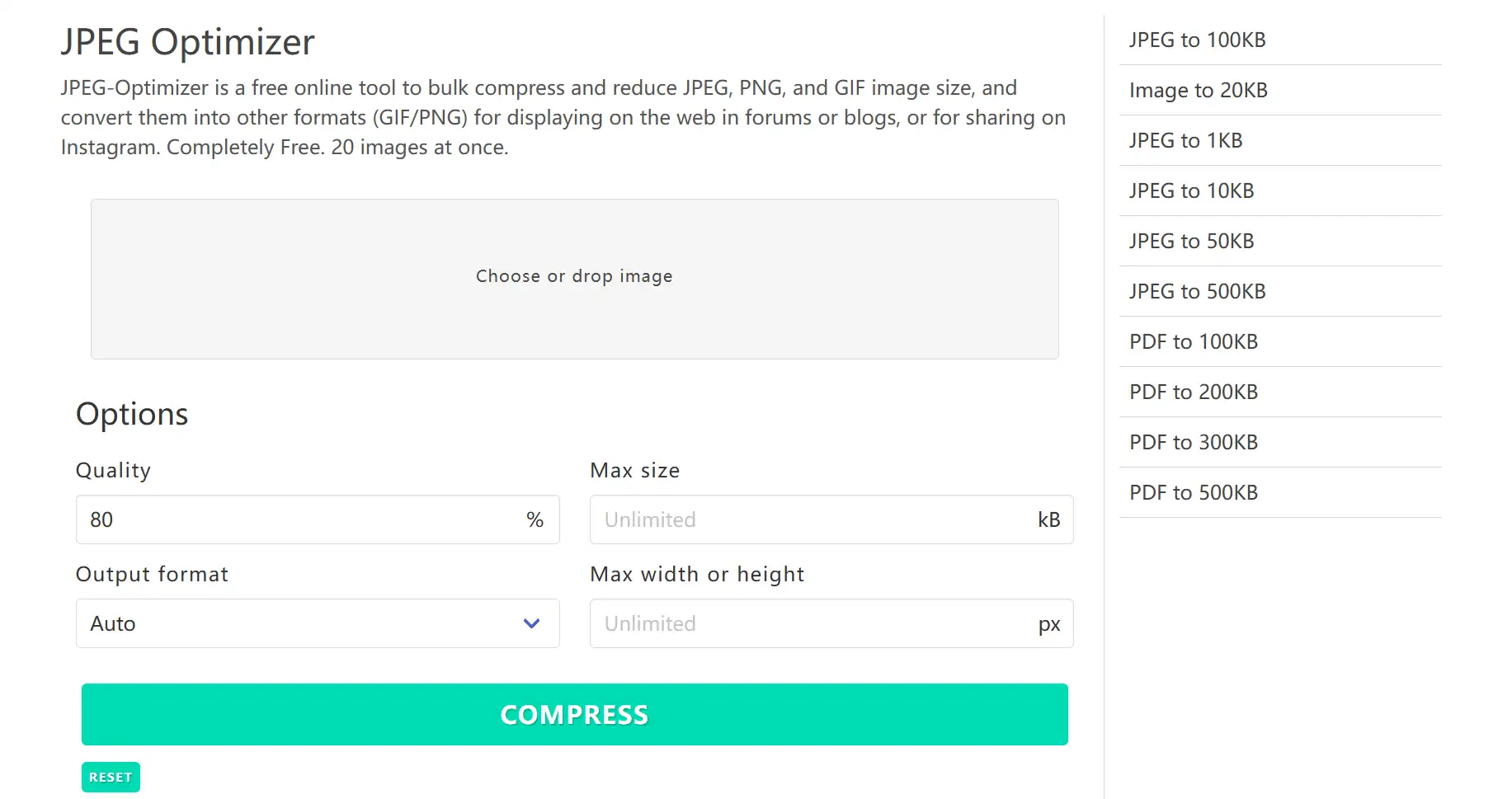
- JPEG Optimizer requires no registration and has a simple page design for beginners.
- Batch processing: JPEG Optimizer can batch process image files, upload up to 20 images at a time, and download zip file collections after processing.
- Format limitation: JPEG Optimizer mainly supports images in JPEG format, PNG files and GIFs are not supported. This tool allows you to set the maximum size of an image and resize it.
- Free
9.Shrink.media
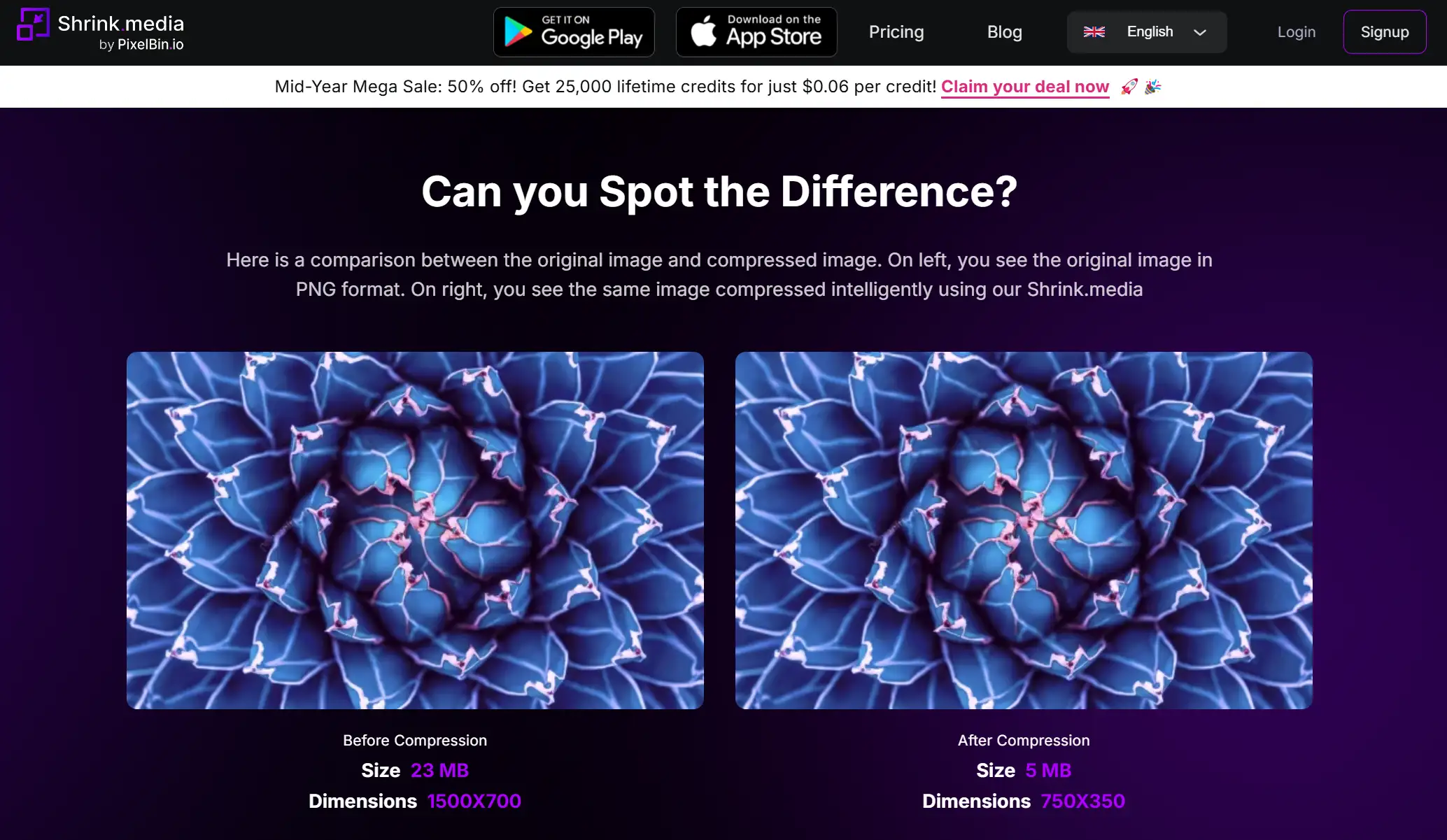
- Simple web design, easy to operate, newbies can use it directly!
- Free to use: you can compress image files directly through the shopping portal.
- Experience effects: Uploading images requires multiple verifications, which affects the user experience.
- Free
- Charges beyond 3 credits, $0.10/credit.
10.GiftOfSpeed
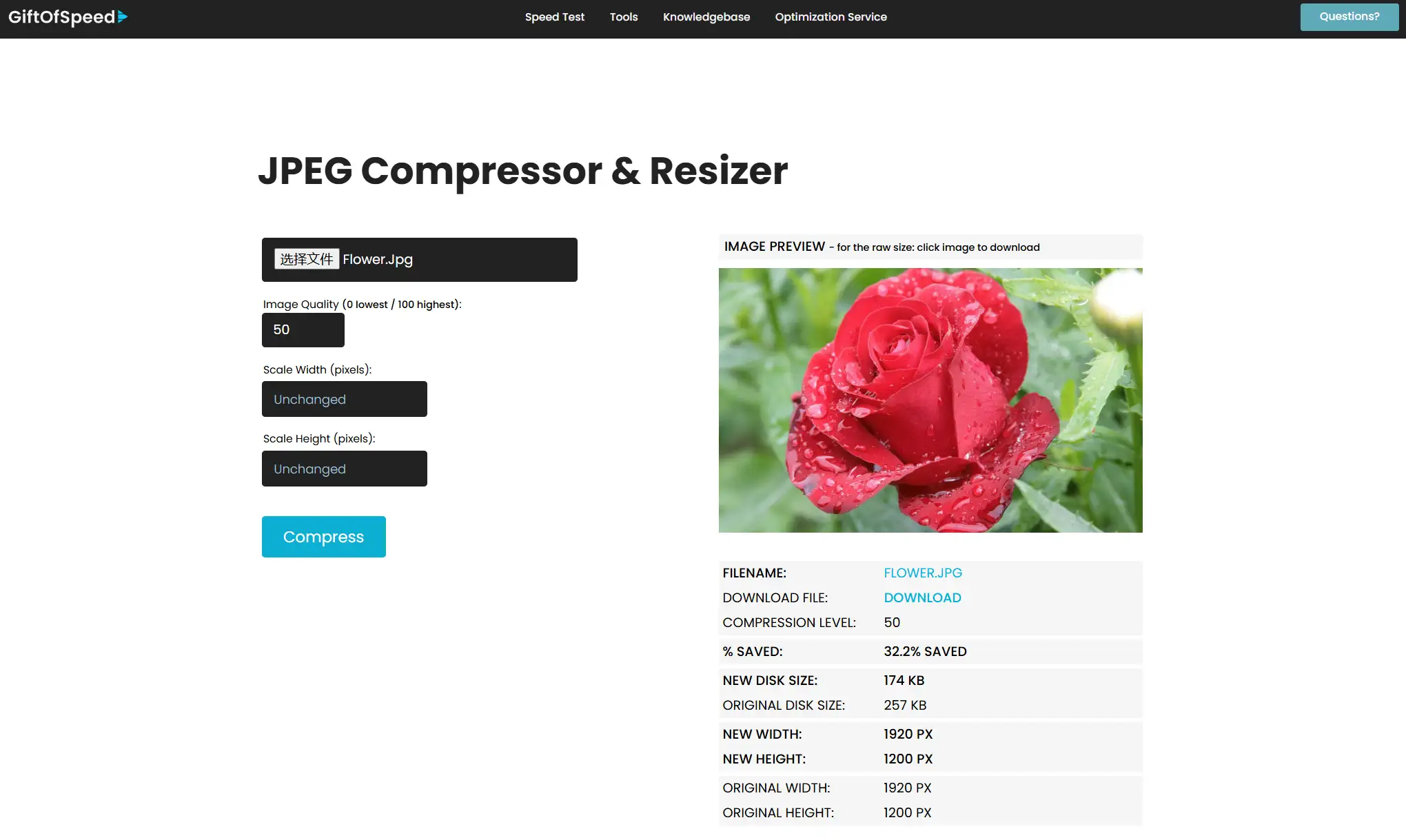
- GiftOfSpeed alows you to adjust the compression/quality of JPEG files between 1% and 99%.
- Zoom Width: Scales the width of the image. The smaller the width, the smaller the file size. When this option is used, the height of the image is also automatically scaled proportionally. Scale the height of the JPEG picture to reduce the picture height and JPEG file size. The width of the picture will be automatically scaled proportionally.
- Algorithmic processing: This tool uses different optimization algorithms for JPEG and PNG image files to improve the image quality when compressed or resized.
- Batch upload: When processing image files, GiftOfSpeed can process multiple images at the same time, which is very convenient and efficient.
- Operation limit: The file size is limited to 6MB, and you can compress up to 50 PNG files at a time.
- Free
FAQs
How to lower the MB size of your images quickly?
Can I lower the MB size of compress multiple images at once?
Conclusion
- Top 10 Free AI Image Generators to Try in 2024
- How to Use AI-Generated Images:Zero to Hero
- Free AI Generator: Make Dynamic Images in Seconds
- Convert Video to GIF Freely: Real Free Tools
- 10 Top Tools to Lower the MB Size of Your Images
- Top 15 Free AI Generators 2024
- 15 Free Online JPG Image Converter in 2024
- AI-Powered Image Filling: Tools and Steps
- Ultimate Guide to Online Image Quality Reduction Tools
- Top Free AI Image Resizing Tools: The Best of 2024
a1.art
Aug 8, 2024