- The advantages of a1.art
- The steps to perform a face swap with a1.art
- The practicality of face swap
- Pro tips

The advantages of a1.art
- AI Fusion Design Tool: a1.art combines AI with design tools to provide users with a new way of generating and editing images.
- Advanced NLP and Image Generation Algorithms: a1.art employs advanced natural language processing and image generation algorithms that enable users to quickly generate high-quality images that meet their needs through simple text descriptions.
- Diverse styles and application scenes: a1.art has a rich set of built-in art styles, such as “Clay Head”, “Famous Painting”, “Cyber World”, etc. Users can choose the appropriate style for image editing as needed. Users can choose a suitable style for image editing according to their needs.
- Real-time online collaborative design tool: a1.art is not only an image editing tool but also a real-time online collaborative design tool. It supports multi-user online editing at the same time, which improves the efficiency of teamwork.
- Rich plug-ins and tools: a1.art collects a large number of plug-in tools, such as vector editing palette, pen tool, mask tool, etc.
- Quickly generate high-quality images: a1.art can quickly convert users' text descriptions or uploaded images into high-quality artwork, which greatly shortens the design time cycle.
- Flexible and customizable: You can provide specific image requirements as needed, including color, shape, layout, etc. The AI system will interpret and restore the designer's intent as much as possible and provide personalized image generation results.
- Stimulate creativity and inspiration: a1.art is not only an image editing tool but also a creativity stimulator. Users can explore new creative perspectives and possibilities through simple text descriptions to create unique works of art.
- Improve design efficiency: a1.art reduces duplication of effort and waste of resources, allowing designers to focus more on creative work rather than tedious image drawing or searching for materials.
- Active user community and rich tutorial resources: a1.art has an active community where users can share their work and exchange creative tips and techniques. Meanwhile, the platform also provides rich art tutorials such as how to use a1.art, and online courses to help users learn about art and improve their creative skills.
How to Perform A Face Swap with a1.art? 8 steps to perform a face swap with a1.art
1.Preparations
- Software and Equipment Requirements: Because a1.art is still mainly an online tool, there are certain requirements for the network and network environment, a stable and fast network can make the process of generating maps and effects progress more smoothly.
- Image Preparation: Generally you have to prepare two images beforehand and choose “Your photo” and “Style you like” (the image you want to change your face to). Because it is a face-changing process, it is better to have a face or a clear face in both images so that the generated image can be more in line with the expectation.
2.a1.art basic operation introduction
- Interface Layout: Next, we introduce you to the page layout of a1.art, as you can see, the page layout of a1.art is very clear and good. You don't have to worry too much about not knowing how to use this tool.
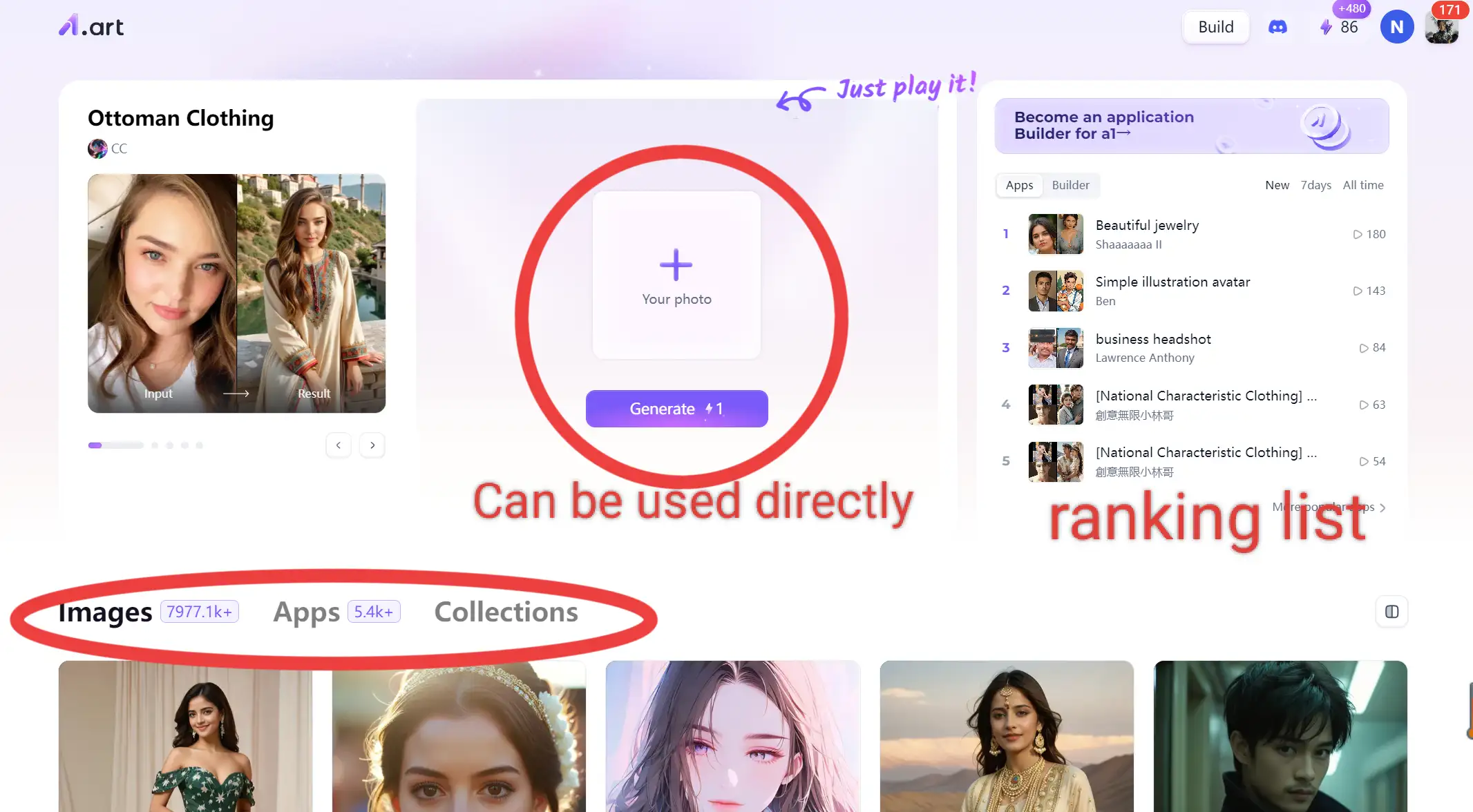
- Basic Functions: a1.art's basic functions include image-to-image, and text-to-image, of which, this platform is now able to convert images and text to simple videos and save them as GIFs.
3.Face Swap Function in Detail
The first way: Use face swap apps directly
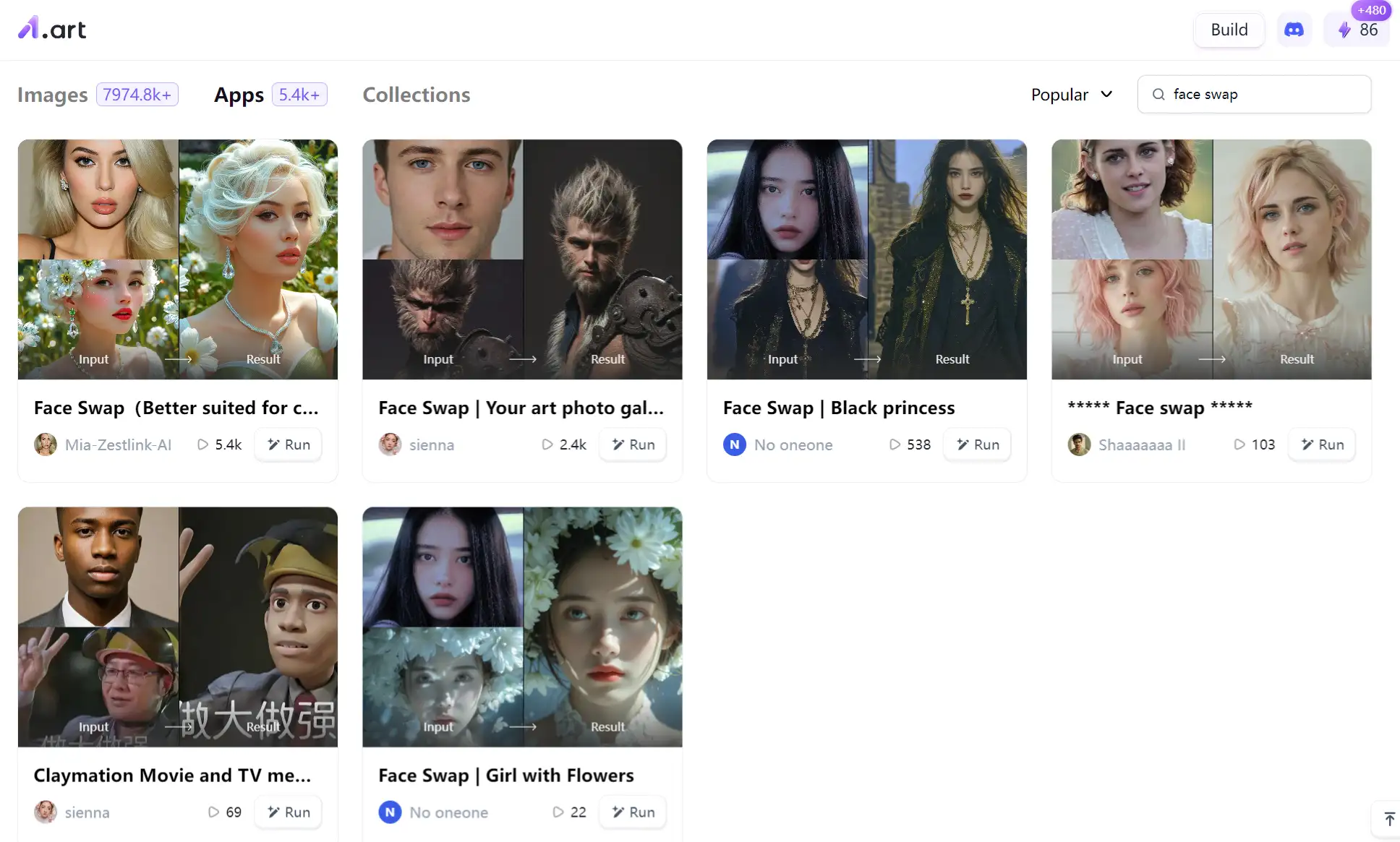
Steps to generate face swap images:
- Step 1: You should open the official website of a1.art and follow the instructions to register to use it.
- Step 2: Click on the option Apps and search for the keyword baby and you will see a wide range of face swap apps.
- Step 3: Just refer to and observe the style you like, tap in, and enter your original image, style your like, and generate the image again.
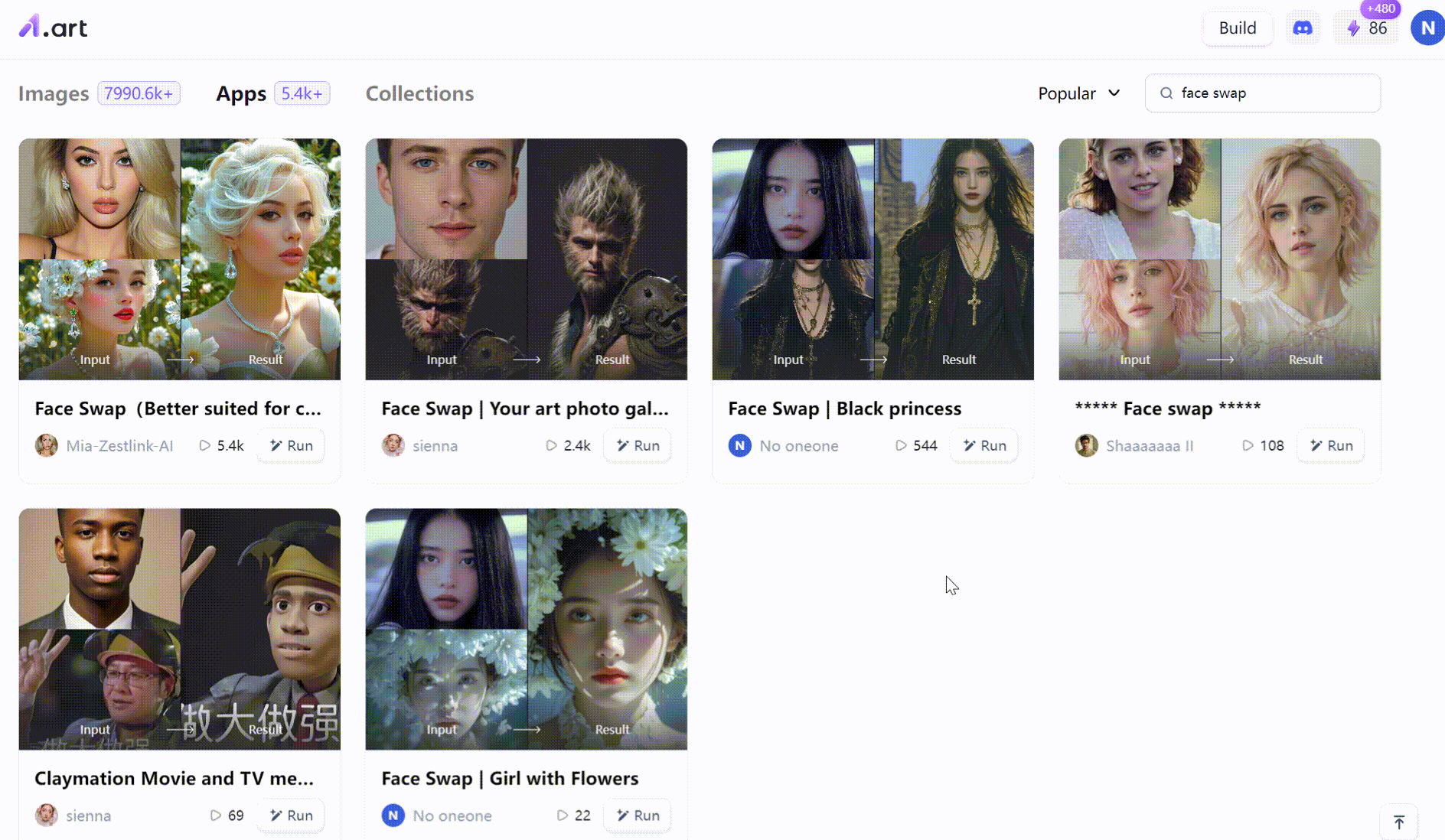
The second way: Build face swap apps
Steps to build your own face swap apps:
- Step 1: Click 'build' at the top of the page — 'empty' to start from scratch.
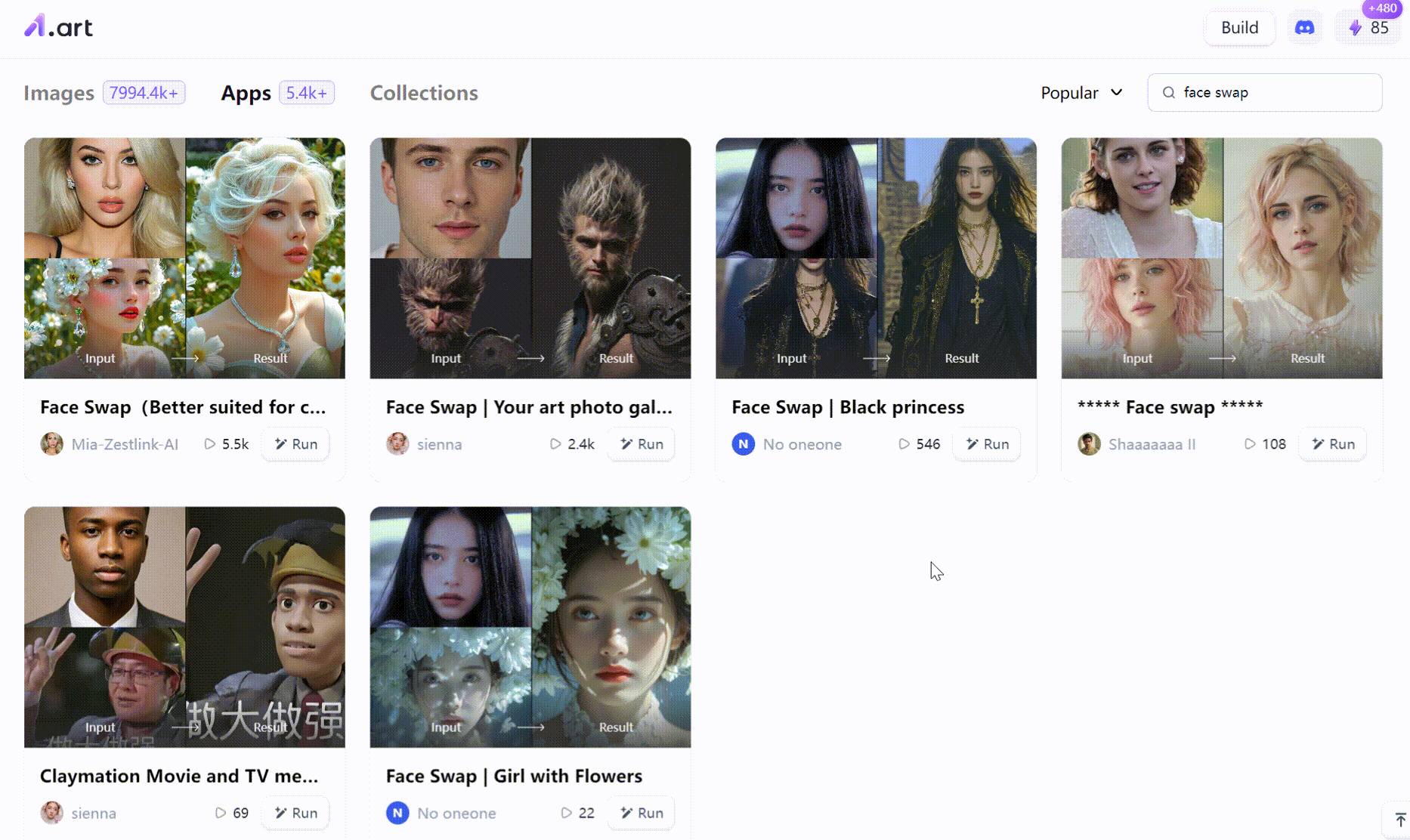
- Step 2: Create an attractive title for your app.
- Step 3: Select your favorite style. The style will determine the artistic appearance of the images generated by the application; you can add multiple styles. It is recommended that you use more styles with the “Pro” logo.
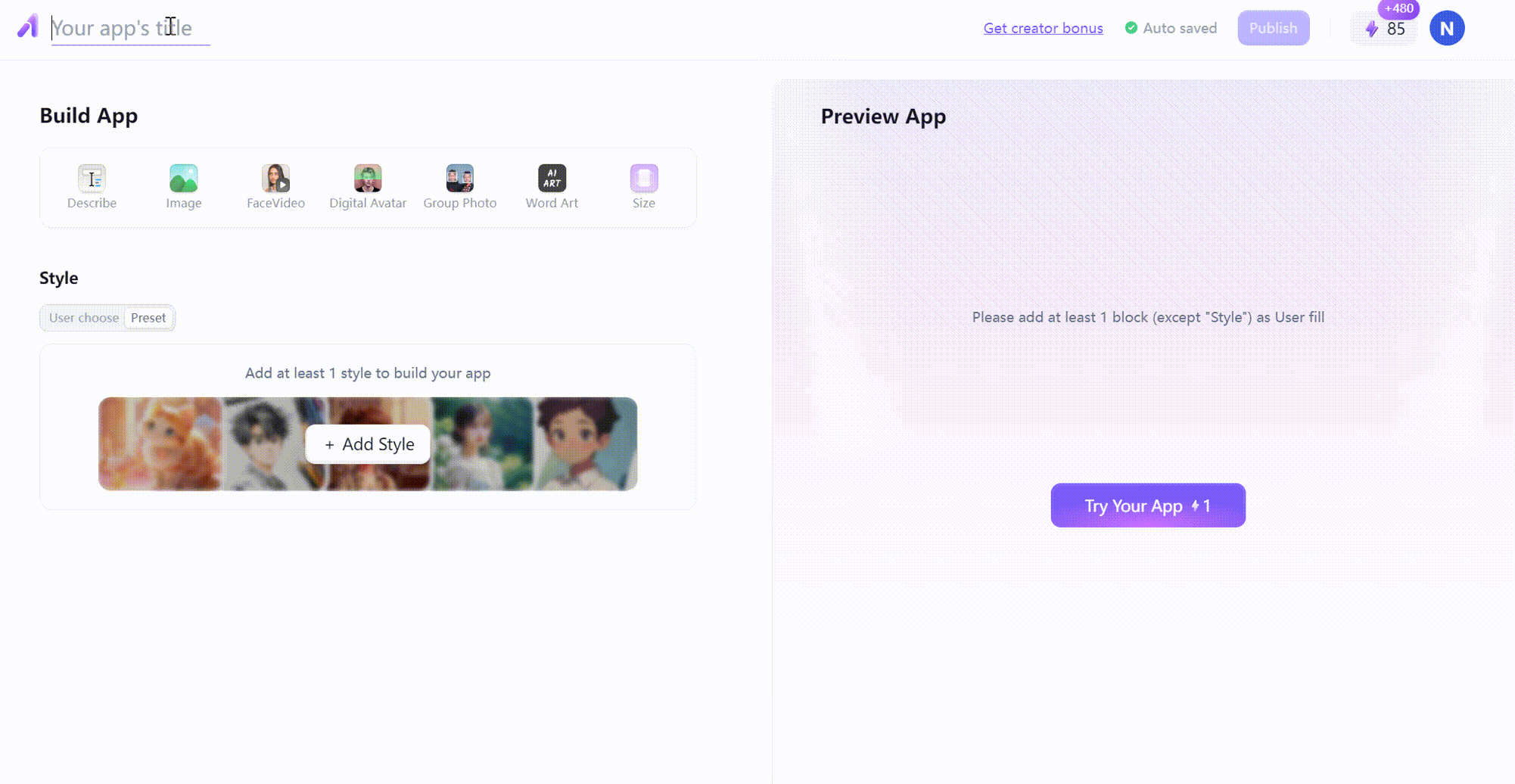
- Step 4: To add a scene description, click the toolbar icon; in the input box describe the type of image you want the application to generate.
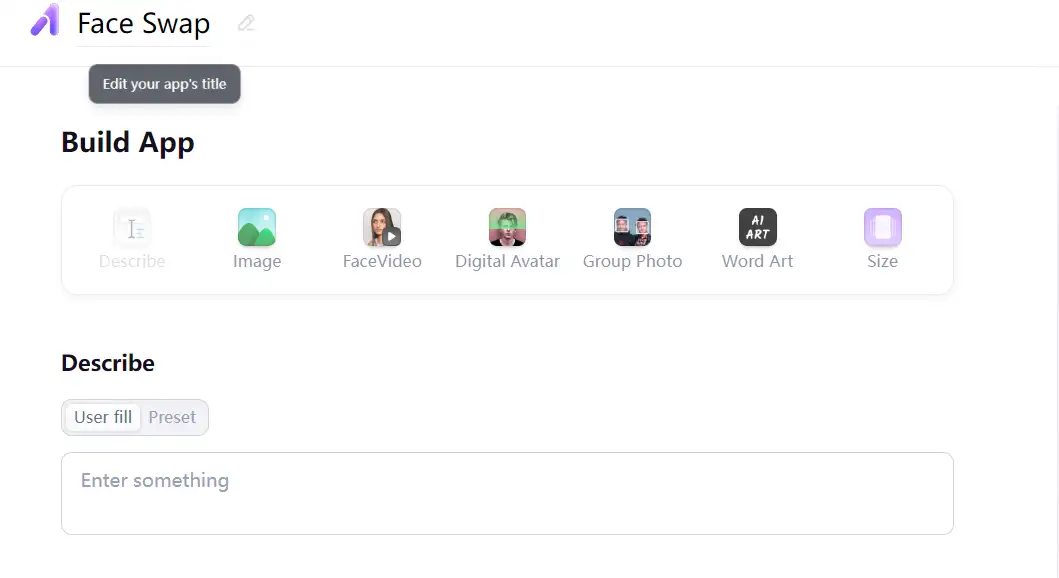
- Step 5: Since we are doing face swap apps, to add a reference image: Click on the toolbar icon - Click on Presets - and Select Controls.
- Step 6: Now, you need to focus on both sides of the interface. After building on the left side, preview the state of the app from the user's perspective on the right side. Determine whether each setting is public and can be viewed and changed by others using the app.
- Step 7: Click Presets: Keeps settings private so others can't change or view them. Tap User Fill to make the settings public, so others can modify and customize them freely.
- Step 8: Finally, just test the apps and publish them.
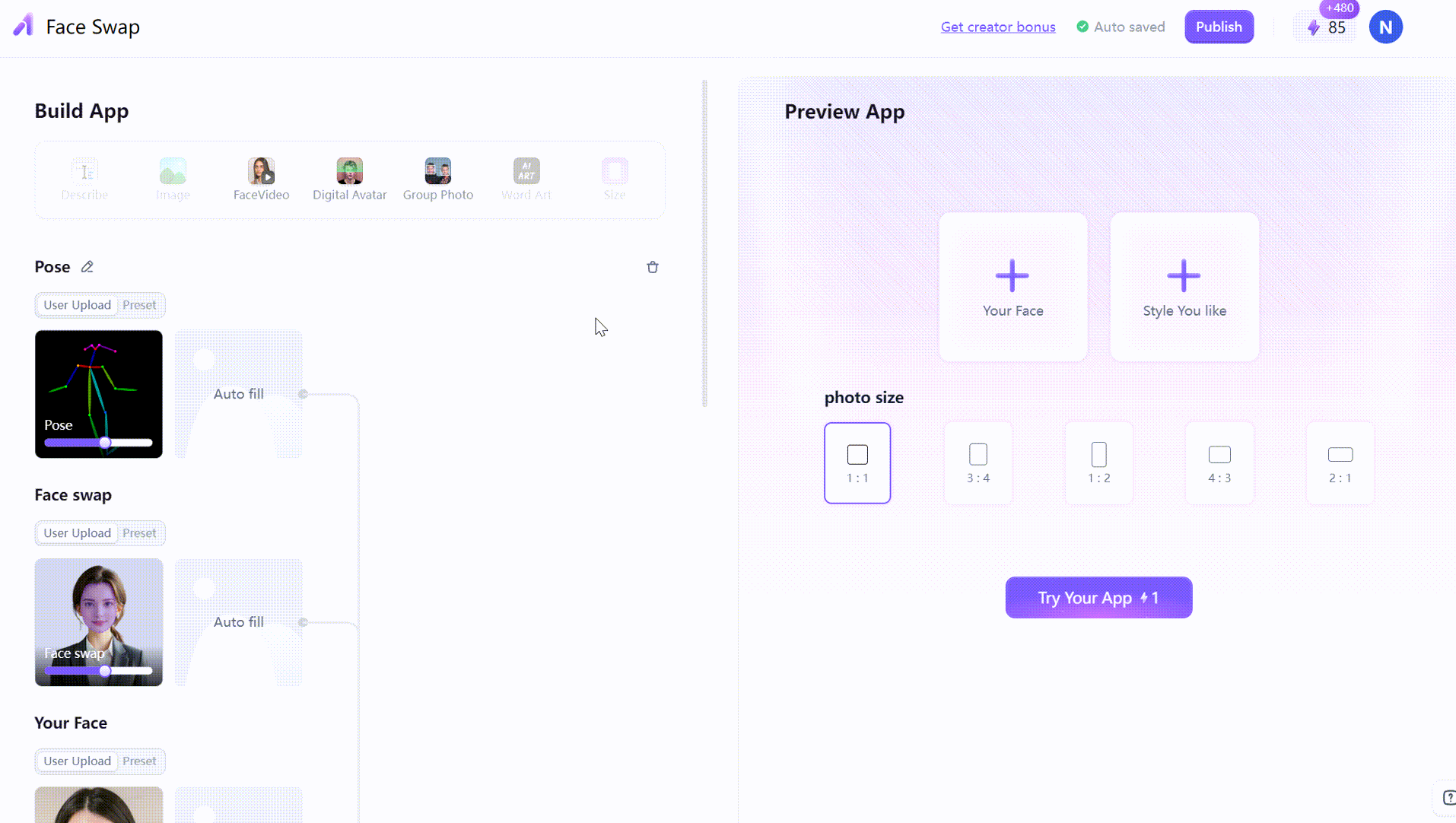
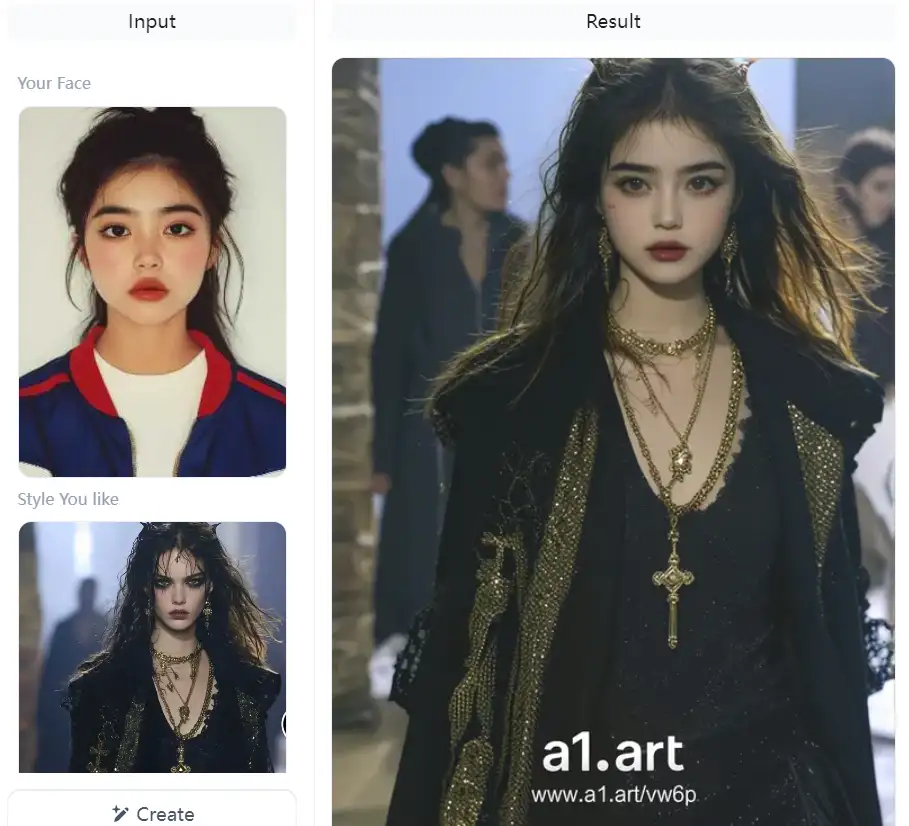
The third way: Use fork to recreate face swap apps
Steps to use fork to recreate face swap apps:
- Step 1: Click the fork feature.
- Step 2: Then edit the function module in any way you like to make it your own new app.
- Step 3: Test the functionality of the new app until you are satisfied and performance is stable.
- Step 4: Click on the “Select Cover” option in the resulting image, then click on the “Publish” button, fill in the app name, select the category, and finally publish successfully.
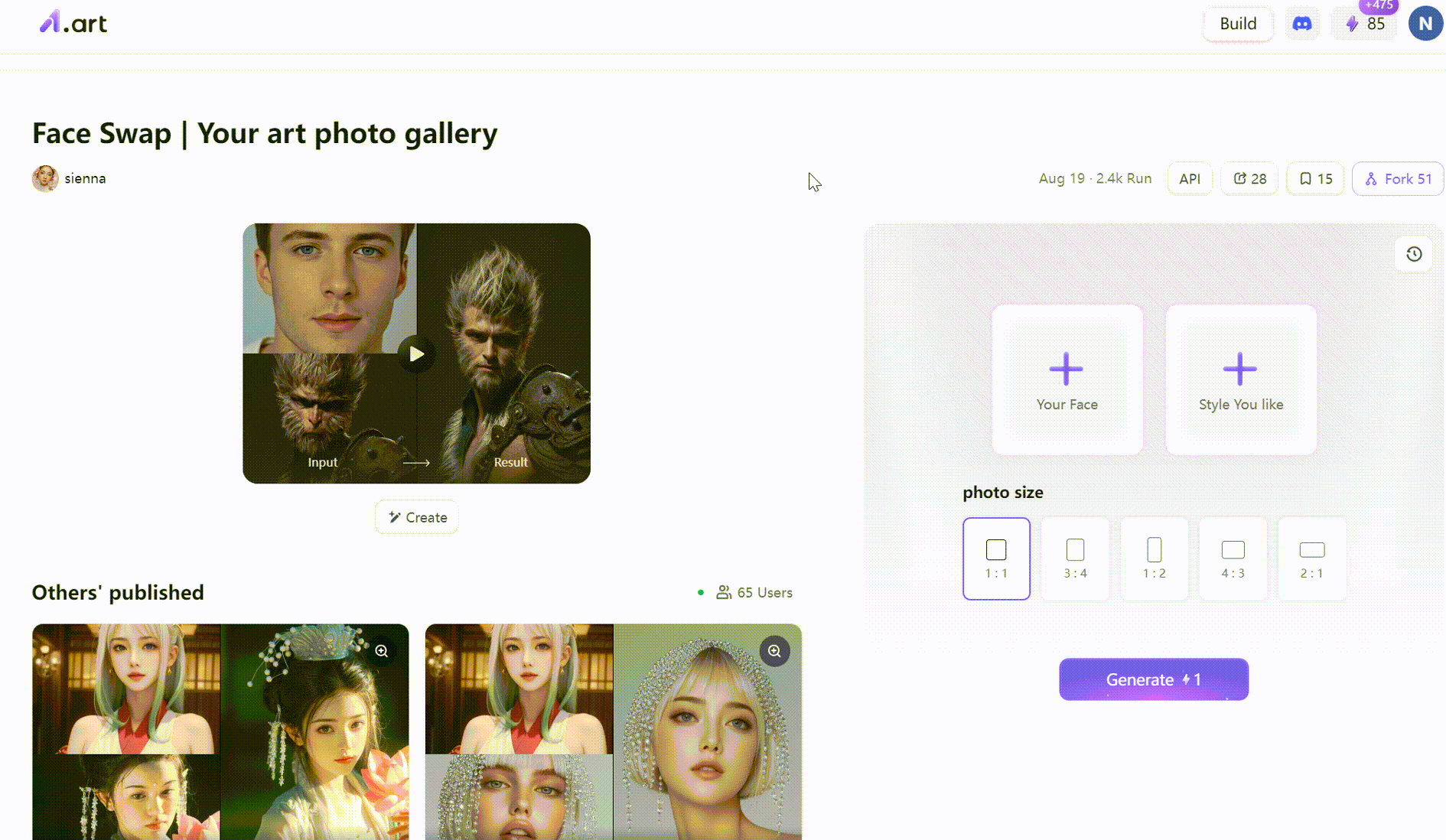
Supplementary content of a1.art
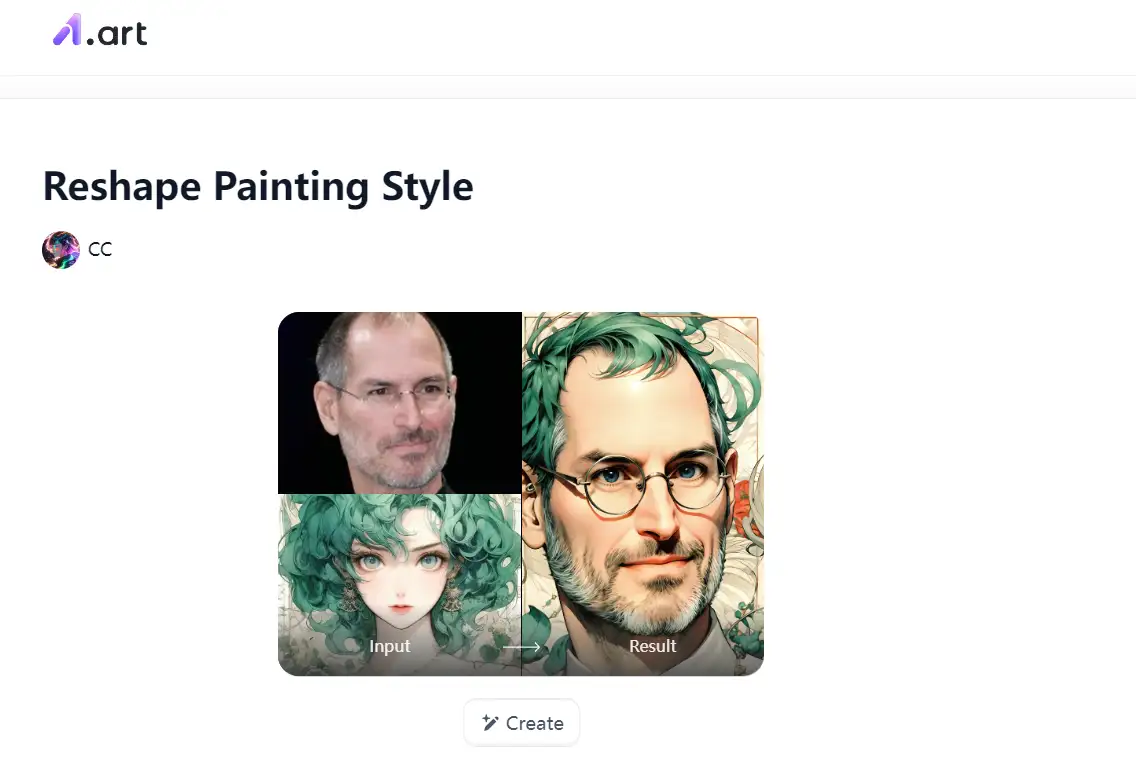
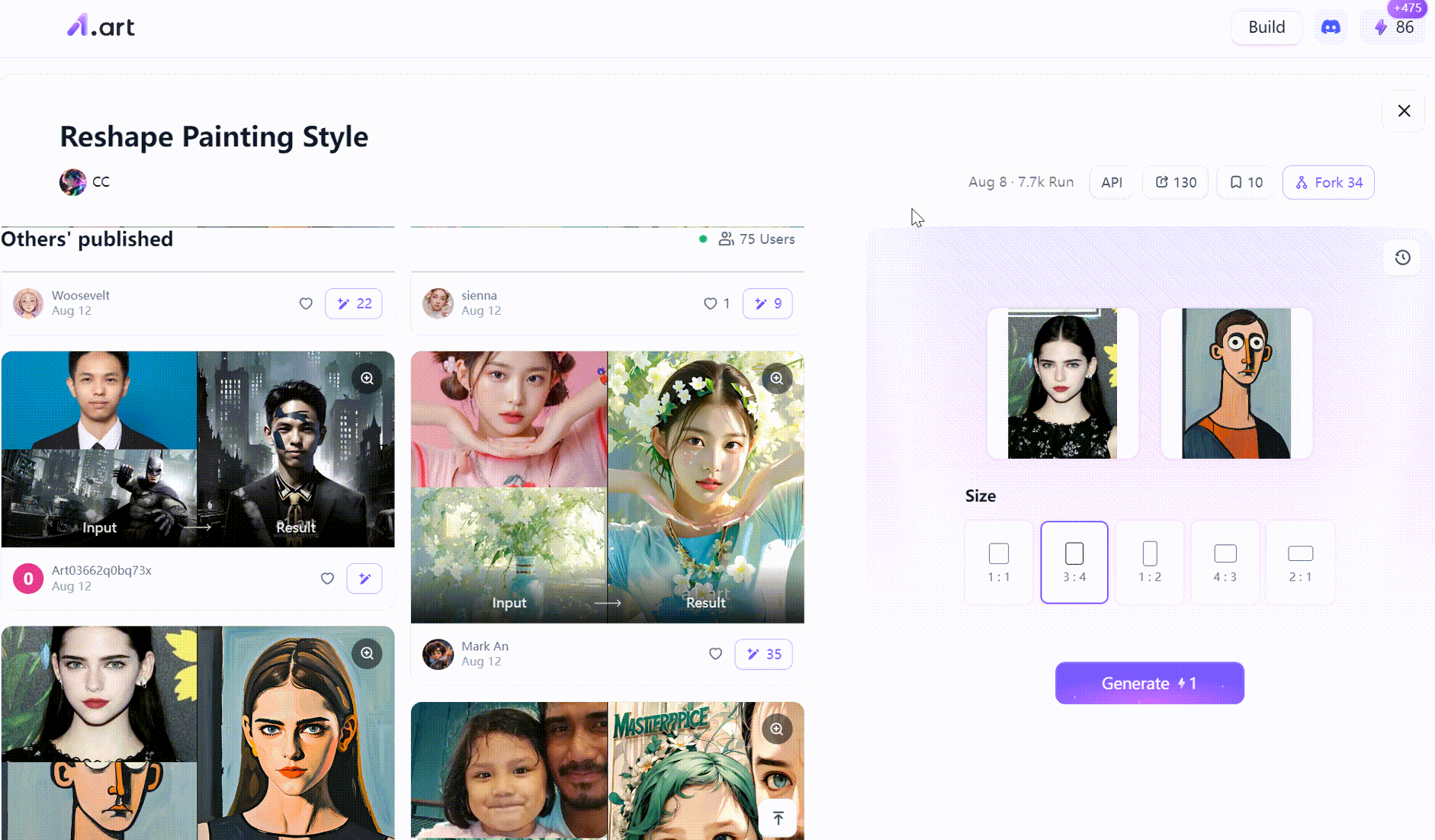
The practicality of face swap
Pro Tips
Conclusion
- How to Create Professional Business Logo for Free?
- Top 10 AI Girl Generators for Crafting Personalized Virtual Characters
- 15 Best Online AI Sketch Generators for Free
- The 7 Best Free AI Headshot Generators for High-Quality Portraits
- 7 Innovative Free Photoshop Tools to Enhance Your Editing Skills
- How to Make Cute Kawaii Art for Free?
- Top 10 Free AI Baby Generators to Imagine Your Future Baby
- Top 10 AI Pixel Art Generators for Retro-Inspired Creations
- Top 10 AI Art Generators for Crafting Epic Sword Designs
- Top 10 AI Cover Art Generators to Elevate Your Creative Projects
a1.art
Oct 8, 2024






