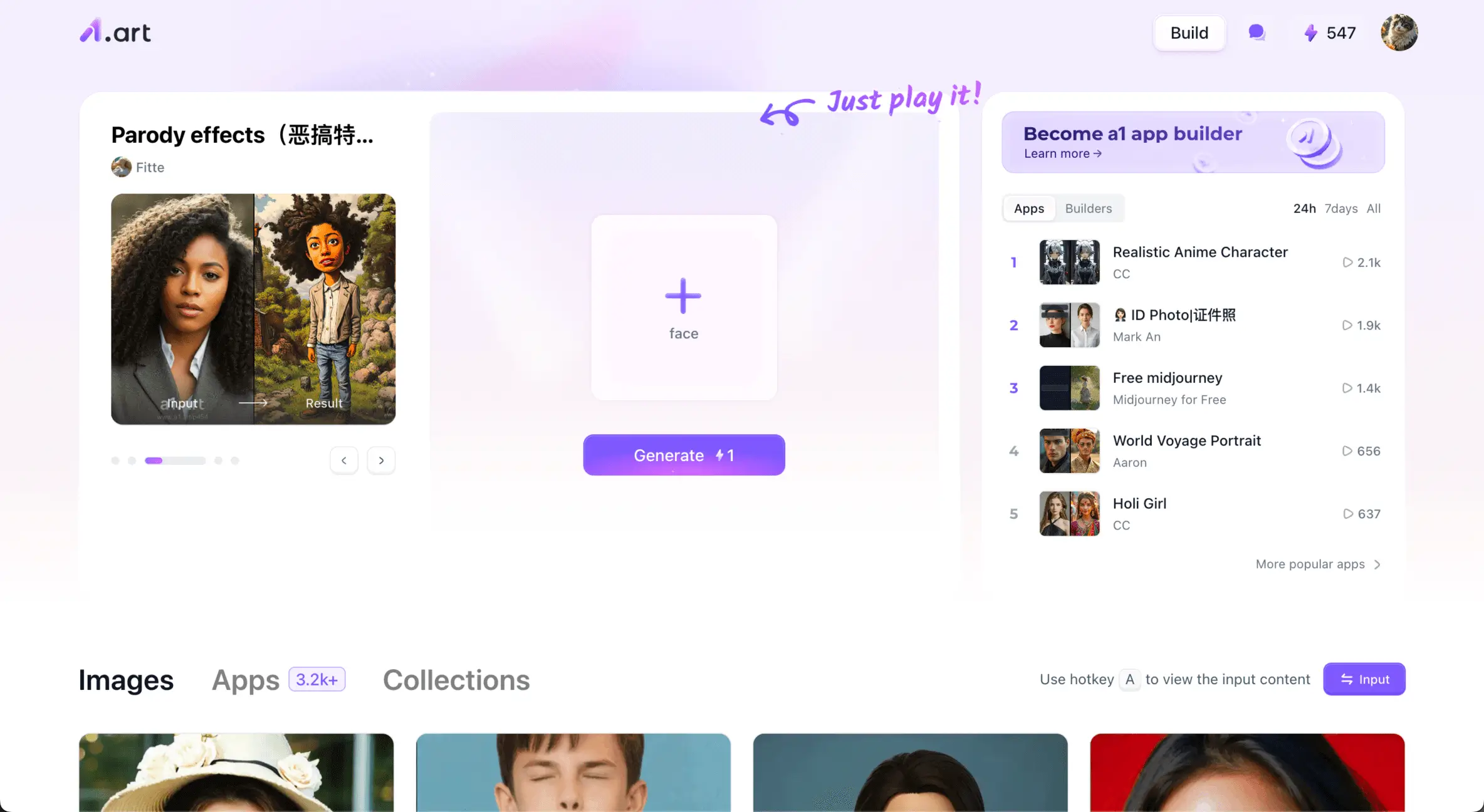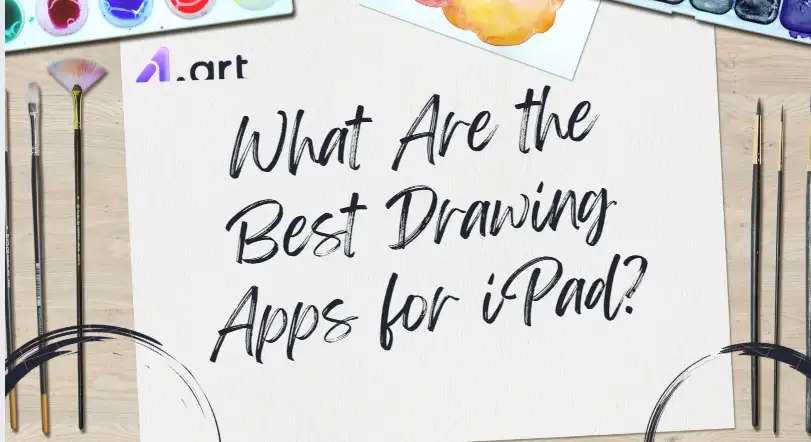
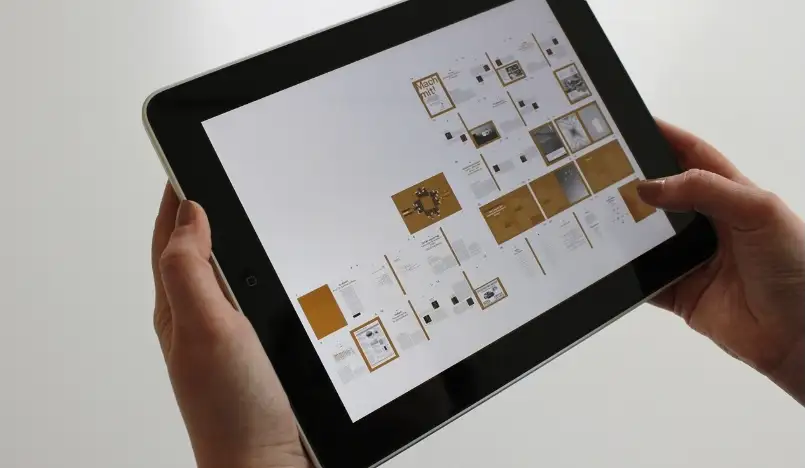
Image: pixabayWhat Makes the Best Drawing Apps for iPad?
-
Ease of Use: Apps should be easy to use, even for those who are new to them. Think of it as a helpful friend who is always there to simplify things.
-
Apple Pencil Integration: It's like a magic wand for your screen. It follows your every move smoothly and without delay. You can draw or write naturally on free drawing apps for iPads with Apple Pencil, just as you would on paper.
-
Customizable Brushes: Having a variety of brushes is very important. Each brush lets you create unique styles and effects. These brushes can be big or small, soft or hard, and each does something special.
-
Layering Capabilities: Layers are like magic sheets that make creation easier. They greatly simplify and enhance the pleasure of painting large, exquisite works.
-
Export Options: Export options ensure smooth and trouble-free sharing of your work by offering excellent quality formats. You may share your projects with clients, colleagues, or friends with just one click.
-
Cost: There are fantastic free drawing applications for the iPad that are ideal for novices, even though commercial apps offer more sophisticated functionality. They're an excellent way to get started with digital art, and you never know—you might find a hidden sketching skill!
10 Best Drawing Apps for iPad

Image: apple1. Procreate
-
Tips to Use: Try combining several blending modes to create a unique piece of art. The way they alter the appearance of your work is like magic! Remember that using time-lapse to record your artistic process is a cool trick. It enables you to walk others through the entire process of creating your masterpiece.
-
Pros: Procreate shines with its powerful tools that professionals love. It's a smart choice because you pay just once, and that's it – no extra fees every month.
-
Cons: It doesn't offer a free version for beginners. This means that new artists have to pay upfront without trying it first. However, the quality and features of Procreate make it worth the investment.
2. Adobe Fresco
-
Tips to Use: Adobe Fresco lets you make beautiful art easily. Use both vector and raster brushes together to create detailed designs. Vector brushes are perfect for sharp lines, while raster brushes give a natural paint feel. Mixing them can bring your art to life.
-
Pros: Adobe Fresco's smooth connection to Adobe Creative Cloud makes your artistic workflow effortless. Thanks to the free version, you can start creating without spending a penny.
-
Cons: You must get a subscription to use some of its cooler features.
3. Autodesk SketchBook
-
Tips to Use: Turn on the predictive stroke feature in Autodesk SketchBook for easy and neat lines. This handy tool smooths out your lines as you draw them, making your artwork look sleek and professional.
-
Pros: With the help of our app drawer, which is fully free and packed with useful tools. This software is ideal whether you're rushing to do a fast sketch or are prepared to create intricate artwork.
-
Cons: One downside is it doesn't have the more complex options for adding texture. This means you can't make surfaces look extra detailed or realistic.
4. Affinity Designer
-
Tips to Use: Using Affinity Designer's split screen feature is a smart idea. It enables you to monitor the finished image on one side while making adjustments on the other.
-
Pros: With a one-time cost, it's affordable and ideal for producing eye-catching designs and graphics.
-
Cons: For new users, it may initially appear a little challenging. With a little practice, you'll create incredible artwork in no time.
5. Clip Studio Paint
-
Tips to Use: Check out the asset store to improve your art. It's full of new brushes and materials to help you create amazing work.
-
Pros: Clip Studio Paint shines with brushes that you can change to fit your style. It's like having a magic art kit that grows with you! Plus, it constantly gets better, adding cool new things to try.
-
Cons: Clip Studio Paint is a popular tool for artists, but its subscription can be expensive.
6. ArtRage
-
Tips to Use: To make art that looks real, play with the texture tools in ArtRage. It's like having a real canvas right on your screen. Start by trying different textures and see how they change your art.
-
Pros: It's easy on the wallet and easy to use, making it the best free iPad drawing app for beginners. What's special about ArtRage is its emphasis on creating lifelike paintings.
-
Cons: ArtRage is a great program for digital painting, but it's true that it might not have all the fancy tools that professional artists need.
7. Tayasui Sketches
-
Tips to Use: Try utilizing the grid overlay to improve your designs even more. It helps you arrange everything precisely so that your artwork looks tidy.
-
Pros: Anyone who likes drawing should consider Tayasui Sketches. You can begin creating without paying any money because it is free.
-
Cons: Tayasui Sketches is a fantastic app that lets your creativity flow. It's easy to use, but if you want to unlock even more cool features, there's a premium version.
8. ibis Paint X
-
Tips to Use: Just tap the record button, and it will capture every step of your work. This is great for making tutorials to show others how to create cool art.
-
Pros: Ibis Paint X is a fantastic free smart draw style app for you to use, and it only shows ads. It's perfect for creating anime and manga art, making it a favorite for artists who love these styles.
-
Cons: While ibis Paint X is a fantastic app for creating digital art, the free version does have a downside: ads. These ads can pop up and interrupt your creative flow.
9. Infinite Painter
-
Tips to Use: Try combining different brushes to create visually striking images. You'll get realistic-looking textures as a result. It's similar to holding a magic art kit!
-
Pros: Infinite Painter is an excellent choice for painters on a limited budget because it offers many features without being expensive.
-
Cons: To unlock all its cool features, you'll need to subscribe.
10. MediBang Paint
-
Tips to Use: MediBang Paint is an excellent tool for producing stunning artwork. The abundance of free resources on the internet is a great place to find inspiration.
-
Pros: You may explore and create without paying any money because it's free. Additionally, MediBang Paint offers useful tools that enable you to collaborate on projects with others if you enjoy doing so.
-
Cons: It might not have all the advanced tools that professionals use, but it's perfect for beginners and those who paint for fun.
Further Image Enhancing Strategies with a1.art
Conclusion
- Top Professional Corporate Headshot Ideas for 2025
- Instagram Bio Ideas for Boys: Top 20 Choices for 2025
- Spring Photography Ideas: 30 Inspiring Concepts for Your 2025 Portfolio
- Make Best Discord PFPs with a1.art
- 25 Backdrop Ideas for Stunning Photoshoots in 2025
- Instagram Birthday Story Ideas: 25 Creative Ways to Celebrate
- Top 20 Vampire Makeup Ideas to Transform Your Look in 2025
- 2025 Best Photo Collage Ideas for Your Next Project
- Self Portrait Ideas: 25 Creative Poses for Your 2025 Gallery
- Instagram Photo Ideas: 20 Inspiring Shots to Try in 2025
a1.art
Nov 29, 2024